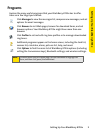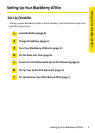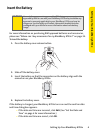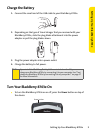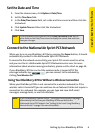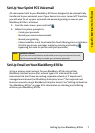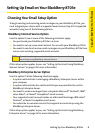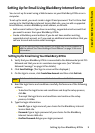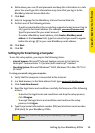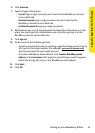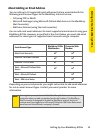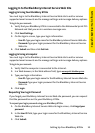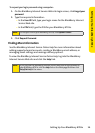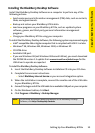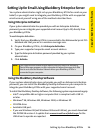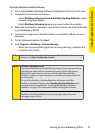Setting Up Your BlackBerry 8703e 13
Setting Up Your BlackBerry 8703e
Logging In to the BlackBerry Internet Service Web Site
Logging In Using Your BlackBerry 8703e
You must log in to the BlackBerry Internet Service Web site to add or remove
supported email accounts and to manage settings and message delivery options.
To log in to your account:
1. Verify that your BlackBerry 8703e is connected to the Nationwide Sprint PCS
Network and that you are in a wireless coverage area.
2. Click Email Settings.
3. On the Sign In screen, type your login information.
Ⅲ User ID: Type your login name for the BlackBerry Internet Service Web site.
Ⅲ Password: Type your login password for the BlackBerry Internet Service
Web site.
4. Click Submit and then click Get Link.
Logging In Using a Computer
You must log in to the BlackBerry Internet Service Web site to add or remove
supported email accounts and to manage settings and message delivery options.
To log in to your account:
1. Verify that the computer is connected to the Internet.
2. In a Web browser, in the Web address field, type www.sprint.blackberry.com.
3. Type your login information.
Ⅲ User ID: Type your login name for the BlackBerry Internet Service Web site.
Ⅲ Password: Type your login password for the BlackBerry Internet Service
Web site.
4. Click Login.
Requesting Your Login Password
If you forget your BlackBerry Internet Service Web site password, you can request
that the password be sent to your BlackBerry 8703e.
To request your login password using your BlackBerry 8703e:
1. On the BlackBerry Internet Service Web site login screen, click Forgot your
password.
2. In the User ID field, type your login name for the BlackBerry Internet Service
Web site.
3. Click Submit.