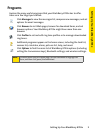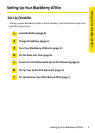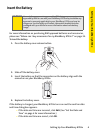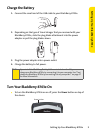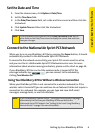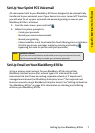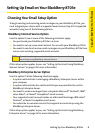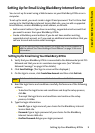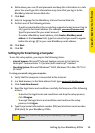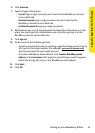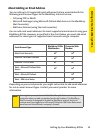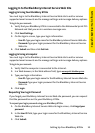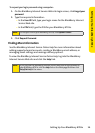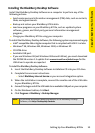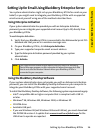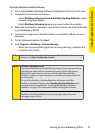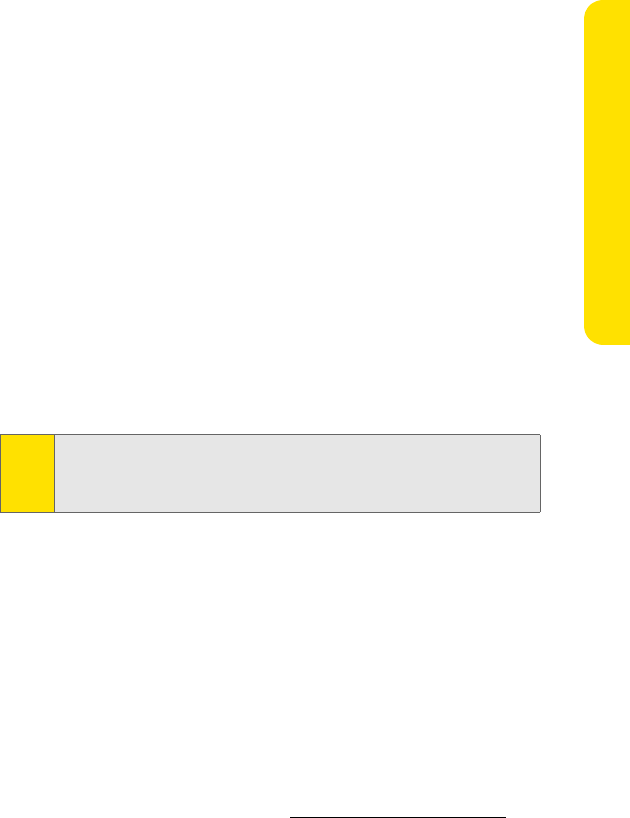
Setting Up Your BlackBerry 8703e 16
Setting Up Your BlackBerry 8703e
Setting Up for Email Using BlackBerry Enterprise Server
Your system administrator might set up your BlackBerry 8703e for email on your
behalf, or you might need to integrate your BlackBerry 8703e with a supported
email account yourself using one of the methods described here.
Using Enterprise Activation
If your system administrator has provided you with an Enterprise Activation
password, you can integrate your supported email account (up to 10) directly from
your BlackBerry 8703e.
To use Enterprise Activation:
1. Verify that your BlackBerry 8703e is connected to the Nationwide Sprint PCS
Network and that you are in a wireless coverage area.
2. On your BlackBerry 8703e, click Enterprise Activation.
3. Type your supported corporate email account address.
4. Type the Enterprise Activation password provided by your system
administrator.
5. Click Activate.
Using the BlackBerry Desktop Software
If your system administrator does not provide you with an Enterprise Activation
password, you can install the BlackBerry Desktop Software on your computer to
integrate your BlackBerry 8703e with your supported email account.
To install the BlackBerry Desktop Software, the following system requirements apply:
ⅷ Intel®-compatible 486 or higher computer that is compliant with USB 1.1
or later.
ⅷ Windows® 98, Windows ME, Windows 2000, or Windows XP.
ⅷ CD-ROM drive.
ⅷ Available USB port.
ⅷ If you use Windows 98 (not Windows 98 Second Edition), you must download
the DCOM 98 version 1.3 update from
www .micros oft.com/default.mspx for the
USB driver to operate as expected.
Note:
Your system administrator might request that you install the BlackBerry
Device Manager program on your computer to reduce the amount of data
that is sent over the wireless network when your BlackBerry 8703e is
connected to your computer.