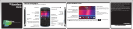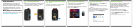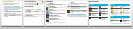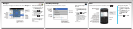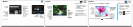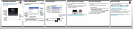Switch smartphones
To move data from a previous BlackBerry®
smartphone, do the following:
1. On your computer, open the BlackBerry®
Desktop Software. To get the latest software, go
to www.blackberry.com/desktopsoftware.
2. Connect your new smartphone to your
computer.
3. Click Copy data and settings from another
device and follow the prompts.
4. If necessary, on your new smartphone, tap the
Setup icon > Email Accounts and follow the
prompts.
Lock your keyboard
To lock your keyboard, press the key on the top
of your BlackBerry® smartphone.
Set a password
1. On the Home screen, click the Setup icon >
Password icon.
2. Select Enable > click Set Password, and follow
the prompts.
To lock your smartphone, on the Home screen, click
the Password Lock icon.
Record your password for future use.
Applications
Messages
Send emails and other messages.
Text Messages
Send text messages.
Browser
Browse websites.
Media
See saved pictures, play songs, and more.
BlackBerry Messenger
Chat with friends or colleagues.
Camera (if supported)
Take pictures.
Options
Set options. You can find more options in
each application menu.
Manage Connections
Set up wireless connections, such as a
Bluetooth® connection.
Help
Find the user guide here or click Help in
a menu.
To see a full icon and indicator guide, go to
www.blackberry.com/docs/smartphones. Click
your smartphone model, then click the Icon Guide.
Status indicators
Home screen
New notification Alarm set
Unopened
message count
BlackBerry®
Messenger
Social feeds Roaming
BlackBerry App
World™
notification
Sending or
receiving data
Wi-Fi® turned on Bluetooth®
technology
turned on
Messages
Unopened Opened
Text message Sent message
Attachment Meeting invite
Message is
sending
Message not sent
Phone
Missed call Received call
Placed call Voice mail
message