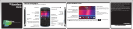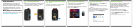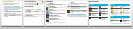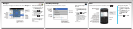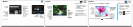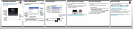BlackBerry App World
Download games, apps, and more! Go to
www.blackberry.com/appworld.
Data plan required.
Wi-Fi and Bluetooth
To manage wireless connections, click the Manage
Connections icon.
• To pair with a Bluetooth enabled device, click
Networks and Connections.
• To connect to a Wi-Fi network, click Set Up Wi-
Fi.
Copy and paste
To cut or copy text, press the key > Cut or
Copy.
To paste text, press the key > Paste.
Connecting to your computer
You can use BlackBerry® Desktop Software to do
the following:
• Sync your contacts, music, pictures, and more
• Back up and restore smartphone data
• Update your software
To download the BlackBerry Desktop Software, go
to www.blackberry.com/desktopsoftware.
Sync your media files
1. Connect your BlackBerry® smartphone to your
computer.
2. On your computer, open the BlackBerry®
Desktop Software.
• If you're using a Windows® computer, click
Music, Pictures, or Videos.
• If you're using a Mac computer, in the Media
section in the left pane, click Music.
For more information, see the Help in the
BlackBerry Desktop Software.
Need more help?
• Find help from the Home screen—just click the
icon and start typing!
• For tutorials, click the Setup icon > Tutorials.
• www.blackberry.com/gettingstarted: Find
getting started information.
• www.blackberry.com/go/docs: Find the
complete user guide.
• Find information about your wireless service plan
on your wireless service provider's website.
To view the Declaration of Conformity made under Directive 1999/5/EC
(HG nr.88/2003), go to www.blackberry.com/go/
declarationofconformity.