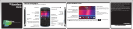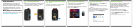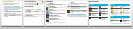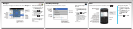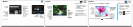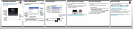Browser
Data plan required.
Camera
Record a video
1. On the Home screen, click
the Media icon > Video
Camera icon.
2. Click the trackpad.
3. To pause recording, click
the trackpad again.
Depending on your BlackBerry®
smartphone model, the camera or video
camera might not be supported or some
camera or video camera features might not
be available.
Pictures
To see your pictures, click the Media icon > Pictures.
To view a slide show, press the
key > View Slide Show.
Change your wallpaper
1. On the Home screen, click
the Setup icon > Wallpaper
icon.
2. Take a picture or use an
existing picture.
3. Press the key > Set As
Wallpaper
.
4. Press the key to return
to the Home screen.