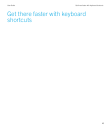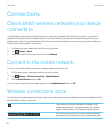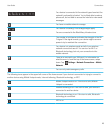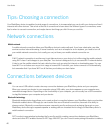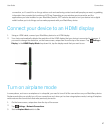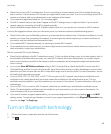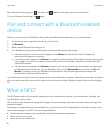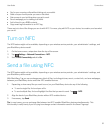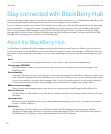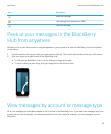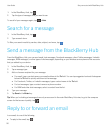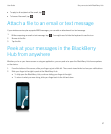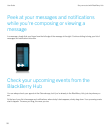• Pay for your morning coffee without taking out your wallet.
• Grab a coupon from a poster you see on the street.
• Gain access to your building when you get to work.
• Send a webpage you're viewing to a friend.
• Add a friend to your BBM contacts.
• Copy smart tag information to an NFC tag.
These are just a few of the things you can do with NFC. For more, play with NFC on your device, be creative, and see what
you can do.
Turn on NFC
The NFC feature might not be available, depending on your wireless service provider, your administrator's settings, and
your BlackBerry device model.
1. On the home screen, swipe down from the top of the screen.
2.
Tap Settings > Network Connections > NFC.
3. Set the NFC Connectivity switch to On.
Send a file using NFC
The NFC feature might not be available, depending on your wireless service provider, your administrator's settings, and
your BlackBerry device model.
With BlackBerry Tag you can exchange many kinds of files, including pictures, music, contact info, and even webpages,
between your BlackBerry device and other NFC-enabled devices.
1. Depending on how many files you want to send, on your BlackBerry device do any of the following:
• To send a single file, find and open a file.
• To send multiple files, find and highlight the files that you want to send. Tap > NFC.
2. Align the back of your BlackBerry device with an NFC-enabled device.
3. If necessary, tap Send.
Tip
: In most cases, you can exchange files between two NFC-enabled BlackBerry devices simultaneously. This
functionality is really handy if you're trying to exchange contact information saved in the Smart Tags app.
User Guide Connections
51