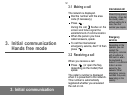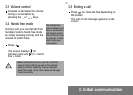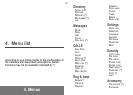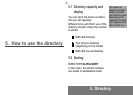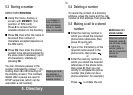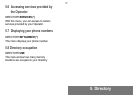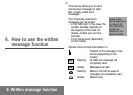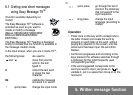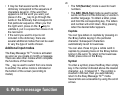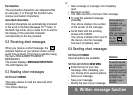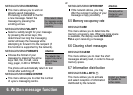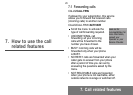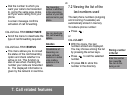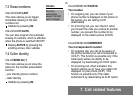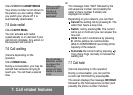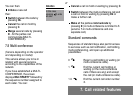20
6. Written message function
It may be that several words in the
dictionary correspond to the sequence of
characters keyed in. If the word that
appears is not the word you want, just
press on the key to go through the
words in the dictionary that correspond to
that particular sequence. When you find
the right word, press on the 0 key to
validate it, put in a space then move on to
the next word.
If the word you want to input is not
included in the dictionary, there are
several additional modes that can be used
to vary the type of words chosen.
Additonal input modes
The Easy Message T9
TM
mode is activated
as soon as you create or modify a message.
There are also other modes which complete
the functions of that mode.
The key is used to switch from one mode
to another; the active mode is indicated at
the bottom of the screen (according to
model).
The 123 (Number) mode is used to insert
numbers.
The ABC (Multi-Tap) mode is used to enter
words not found in the dictionary or words in
another language. To obtain a letter, press
and hold the corresponding key. The letters
and number will scroll down. Stop pressing
when the desired letter appears.
Capitals
You can type letters in capitals by pressing on
the ✱ key before keying in the particular
character. Subsequent characters
automatically revert to lowercase.
You can also chose to type a whole word in
capitals by pressing twice on the ✱ key before
typing in the word. To return to the lowercase
mode, press once on the ✱ key.
Symbol
To enter a symbol, press the # key then simply
key in the number indicated above the desired
character, e.g. 3 instead of ?. The symbol is
inserted in the text, then you automatically
return to the Easy Message T9
TM
mode.
Several lists are accessible by using the scroll
arrows.