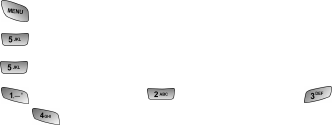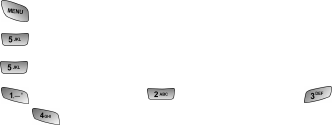
Camera
Image Resolution
Your full-color digital camera can take pictures in three different modes. Two
of the modes allow you to increase the zoom using digital magnification up to
two times the original display. This allows you to get a closer view of the
subject or scenery being photographed.
The following image resolutions are available:
ᮣ High: This is the highest resolution setting available for this camera,
thus allowing you the most image detail. Images taken at the high
setting require more memory to save than the other two modes. The
zoom feature is not available in this mode.
ᮣ Medium: The medium setting allows you to take good quality images
without using too much memory. The zoom feature is available using
the navigation key.
ᮣ Low: The low setting allows you to take average quality images. You
can save the most images in memory using this setting. The zoom
feature is available using the navigation key.
To access the picture settings:
1. Press for Main Menu.
2. Press for Camera.
3. Press for Settings.
4. Press for Picture Lock, for Shutter Sound, for
Quality, or for Help.
Camera Icons
When the flip is closed and you are in Camera mode, there are several icons
displayed on the bottom of the screen. These icons are the options associated
with taking pictures when the flip closed.
The available settings are:
ⅷ Inversion: allows you to change the image display to
match the viewing angle of the lens. If the image is
upside down, you can make it display right side up by
84