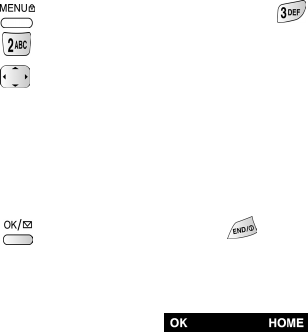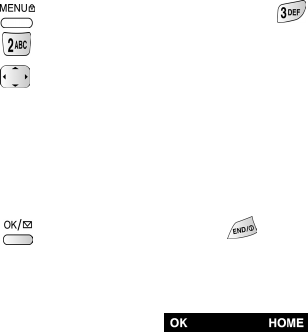
69
The minibrowser start and end prompts
Your phone can be set to view a prompt each time you start or end a
MiniBrowser session. You have the option to change this default prompt
setting. The default setting may differ as it is based upon the carrier’s
requirement. To change the settings:
1. In standby mode, use your thumb on the navigation key’s right arrow, or
press to display the main menu, and press for
Web.
2. Press for Prompt.
3. Press
to highlight one of the four options:
•
None: This prompt is never displayed.
•
To Start: You will see this prompt when you enter the browser, but
not when you exit it.
•
To End: You will see this prompt only when you exit the browser.
•
Both: You will be prompted when you enter or exit the browser.
4. Press to save your setting or press to cancel.
The minibrowser soft keys
At the bottom of the MiniBrowser display is a solid bar which contains the
browser commands. The “soft” keys ( ) appear below
the solid bar and are used to execute the commands. These two keys are called
“soft” keys because their function changes depending on where you are in the
MiniBrowser software.
Navigating the web
When you use the MiniBrowser, some of the keys on your keypad will operate
differently than during a normal phone call. These keys are explained in “How
the minibrowser works” on page 70.
The MiniBrowser presents on-screen items in any of the following ways:
•Text or numeric input
•Links (embedded in content)
canadaN370.book Page 69 Monday, May 20, 2002 2:57 PM