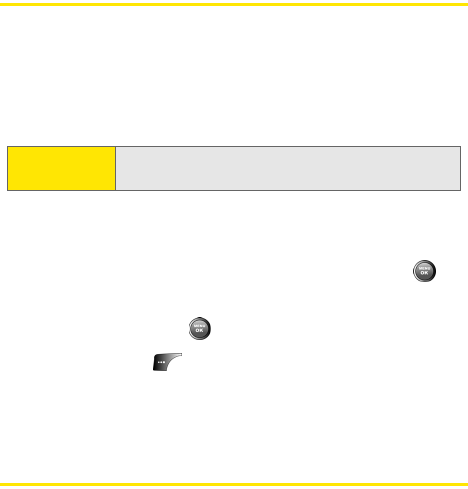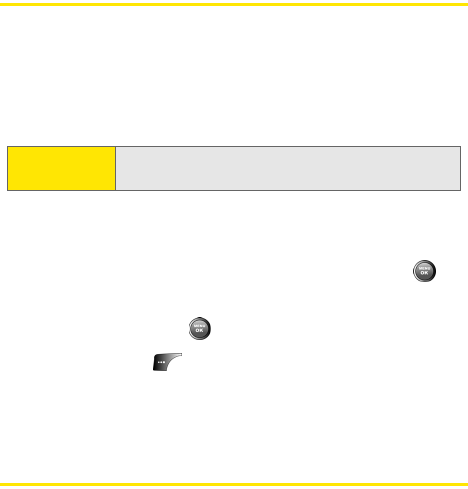
90 Section 2F: Using Contacts
Adding a New Contacts Entry
Your phone's contacts list can store up to 500 entries and
each entry’s name can contain twenty characters.
To add a new entry:
1. Select Menu > Contacts
>
Add New Entry
.
2. Enter a name for the new entry and press the navigation
key down
.
(See “Entering Text” on page 42.)
3. Enter the phone number for the entry and press
.
4. Select a label for the entry (Mobile, Home, Work, Pager, or
Others) and press
.
5. Select Done ().
After you have saved the number, the new Contacts entry is
displayed. (See “Contacts Entry Options” on page 93.)
Finding Contacts Entries
There are several ways to display your Contacts entries: by
name, by speed dial number, by group, and by voice dial tags.
Follow the steps outlined in the sections below to display
entries from the Contacts menu.
Finding Names
To find Contacts entries by name:
1. Select Menu > Contacts
>
Find
.
2. Scroll through all the entries using your navigation key.
Shortcut:
Enter the phone number in standby mode and press
OK. Proceed with steps 2-5.