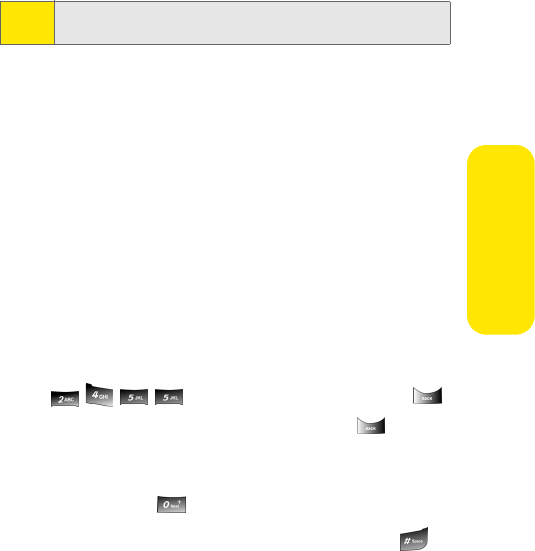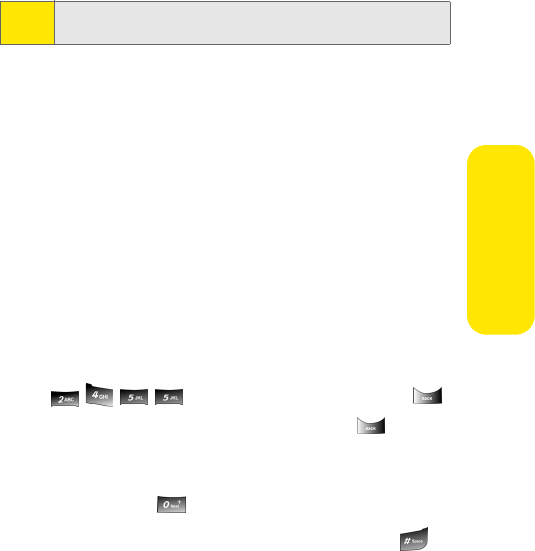
Section 2A: Your Sprint Power Vision Phone: The Basics 43
Phone Basics
Entering Characters Using T9 Text Input
T9 Text Input lets you enter text in your Sprint Power Vision
Phone by pressing keys just once per letter. (To select the T9
Word mode when entering text, see “Selecting a Character
Input Mode” on page 42.)
T9 Text Input analyzes the letters you enter using an intuitive
word database and creates a suitable word. (The word may
change as you type.)
To enter a word using T9(English) Text Input:
1. Select the T9(English) character input mode. (See
“Selecting a Character Input Mode” on page 42.)
2. Press the corresponding keys once per letter to enter a
word (for example, to enter the word “Bill,” press
). (If you make a mistake, press
to erase a single character. Press and hold to delete
an entire entry.)
If the word you want does not display after you have entered
all the letters, press to scroll through additional word
selections. To accept a word and insert a space, press .
Tip:
When entering text, press the * (Shift) key to change letter
capitalization (Abc > ABC > abc).