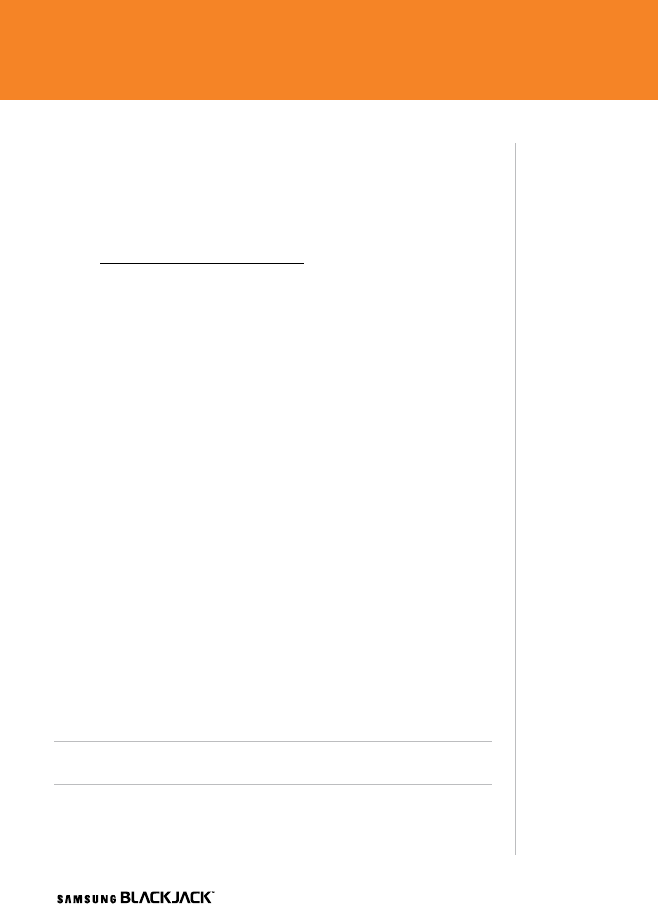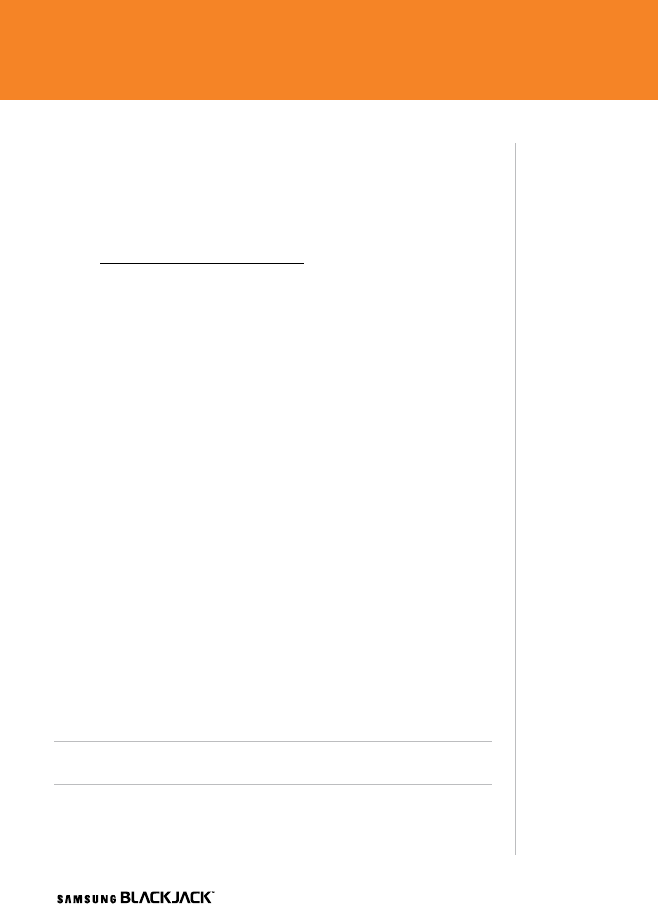
WHITEVERSIONREVERSED
27
Steps?
6
Takes?
1 minute
27
Transferring Music
To play a song, you must first copy some music to your BlackJack
TM
phone.
To download music to your BlackJack
TM
, you will need the following:
• Windows Media Player
®
loaded onto your PC. You can download this
at: http://www.microsoft.com/mediaplayer
• Music on your PC in one of the formats: MP3, WMA, AAC.
• Microsoft
®
ActiveSync
®
software loaded onto your PC. This is included
in your CD that came with your phone. Go to the Sync Contacts,
Calendar, Email and More section for instructions on how to Install
ActiveSync
®
. When the “Sync Setup” Wizard opens, click Cancel.
1. Open Windows Media Player
®
on your PC.
2. Connect the phone to your PC using the USB cable included in the
Box. If you have Microsoft
®
ActiveSync
®
loaded onto your PC to and the
Sync Setup Wizard opens, cancel the window. Microsoft
®
ActiveSync
®
is needed for the PC to recognize your Samsung BlackJack
TM
, but
Windows Media Player
®
is the software you use to actually download
songs to your Samsung BlackJack
TM
device.
3. In Windows Media Player
®
, click Media Library.
4. In the pane on the left, expand the All Music category by clicking the
plus sign next to it, and highlight the music you want to copy to your
phone.
5. Right-click the music that you want to copy, point to Add to playlist,
and then click Sync List. (If the Sync List is displayed, you can also drag
and drop files to the list.) The songs are added to the Sync List in the
pane on the right.
6. At the bottom of the Sync List, click Start Sync.
Note: This will also work with music store clients as long as Microsoft
®
ActiveSync
®
is
installed; however, iTunes is not supported.
Transferring Music
27