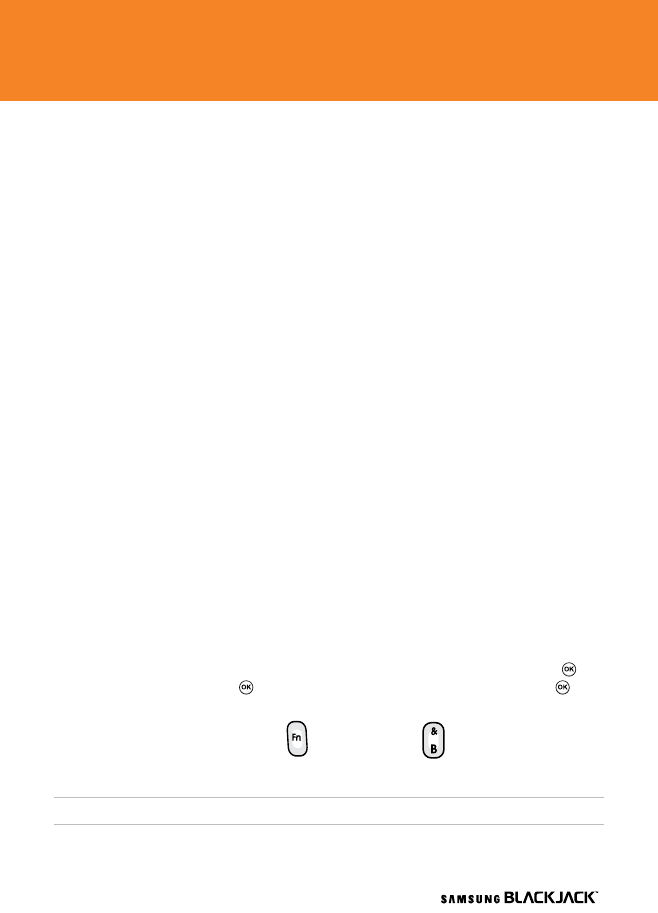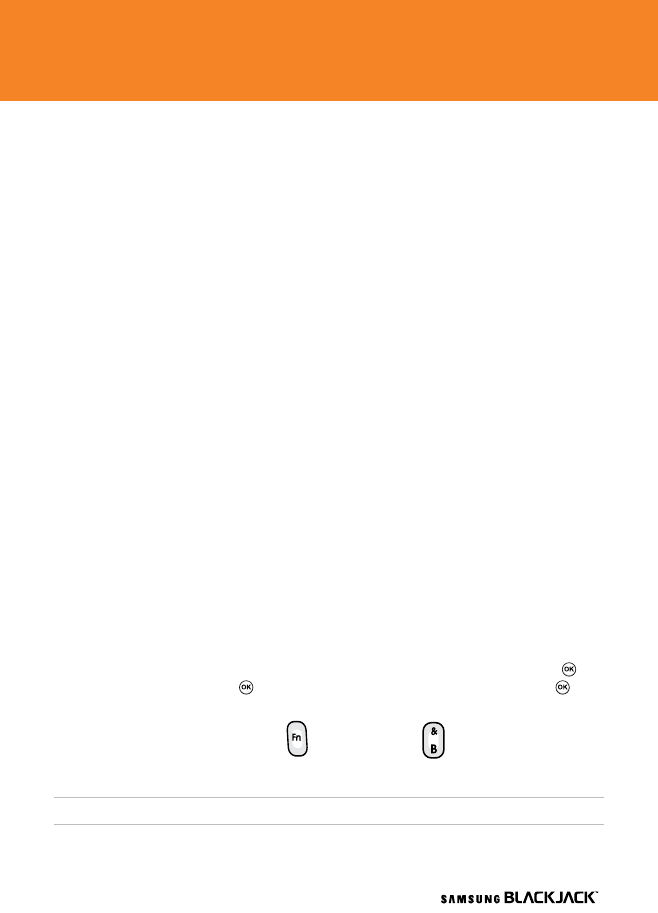
32
Troubleshooting
Why won’t my Samsung BlackJack
TM
turn on?
The power might be off or the battery might not be charged. See “Charge the Battery” on page
6 for more information.
Why does my Samsung BlackJack
TM
not charge?
A connection might not be complete. Check that all cables and plugs are fully inserted into
ports and power outlets. See “Charge the Battery” on page 6 for more information.
The battery might not be inserted properly. Turn off your device and then remove and reinsert
the battery. Verify that the connectors on the battery align with the connectors on your device.
If you connect your device to the computer to charge, verify that the computer is turned on.
If you connect it to the computer using a USB hub, the hub must be self powered to provide
enough power to charge the device.
Why can I not send or receive e-mail messages?
Your Samsung BlackJack
TM
may not be connected to the wireless network. See “Connect to
Wireless Network” on page 9 for more information.
Your device may not be attached to a supported e-mail address. See “Choose an
Email Setup Option” on page 12 for more information.
If you still cannot send and receive messages, reset your device by removing and reinserting
the battery.
How do I use Bluetooth®:
To turn on Bluetooth
®
, click “Start” > “Settings” > “Connections” > “Bluetooth
®”
press the key
to select “Bluetooth
®”
, press the key in the “Turn on Bluetooth
®”
checkbox, and press in
the “Make this device visible to other devices” checkbox and press “Done”.
You can also press the FUNCTION key and the & / B key to enable and disable
Bluetooth®.
Note: To pair with another Bluetooth
®
-enabled device, see “Bluetooth
®
” in the user guide.
Troubleshooting
32