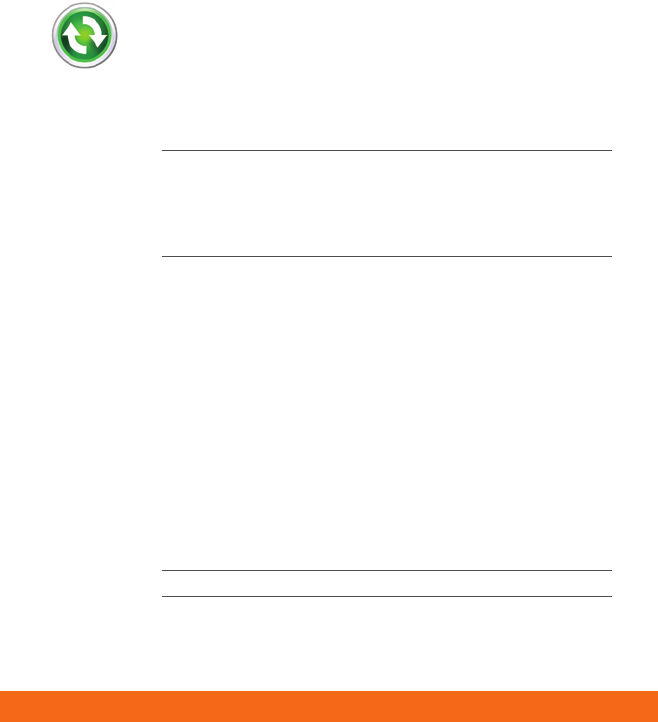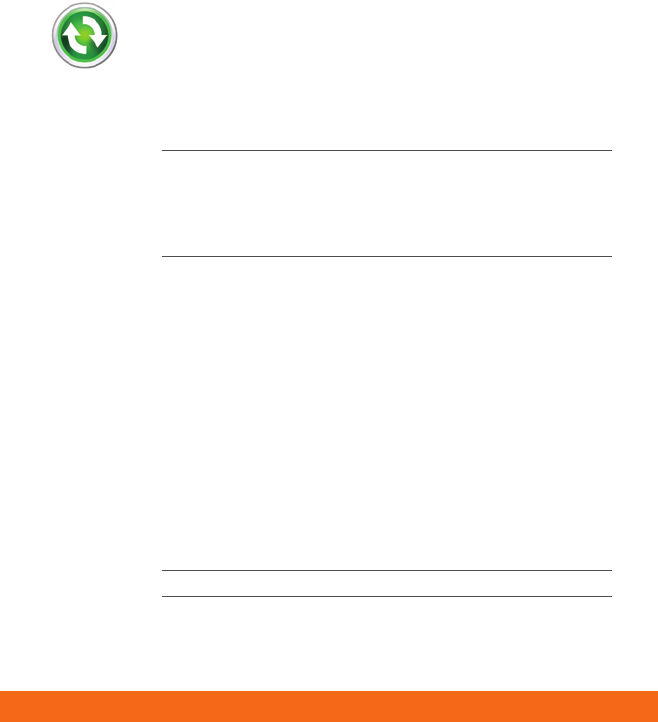
Note:
When you
connect your
BlackJack™ II
to your
computer,
Microsoft®
ActiveSync®
will
immediately
synchronize.
While your
device is
connected,
every change
on either the
computer or
the device
will be
synchronized.
26
Sync Your Device to Your PC
Sync Your Device to Your PC
If You Have Windows Vista™ on Your PC
When you connect your BlackJack™ II to your computer for the
first time Windows® Mobile Device Center should automatically
start and ask you to create a Windows® Mobile partnership with
your device. Finish the setup wizard and Windows Mobile® Device
Center will synchronize your BlackJack™ II automatically.
Note: If Windows Mobile® Device Center does not start select
Start > Windows Mobile® Device Center. If you do not
have Windows Mobile® Device Center on your Windows Vista™
computer then you must install the Device center software from
the Getting Started CD or from the Microsoft site.
If You Have Windows® XP on Your PC
Before you connect your device to your PC, you must install
Microsoft® ActiveSync® 4.5 or higher on your PC, which can be
installed from the Getting Started CD.
1. After closing all open programs on your PC, insert the
Getting Started CD into the CD drive of your PC.
2. Follow the instructions on the installation wizard screen to
install Microsoft® ActiveSync.®
3. Connect Your Device to Your PC with USB cable included
in the box.
4. In Microsoft® ActiveSync,® follow the prompts in the Install
Wizard, and select the items you wish to synchronize.
Note: There may be a short delay while you are connected.
5. The final screen will confirm whether you have been synched.
BJ2_GSG_combinedFINAL_readerSpreads.indd 26 10/29/07 2:10:07 PM