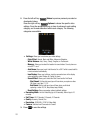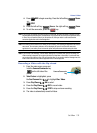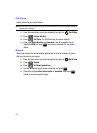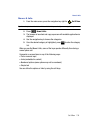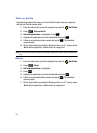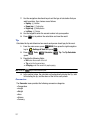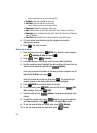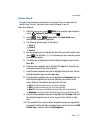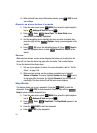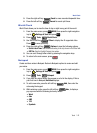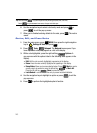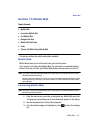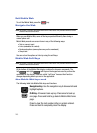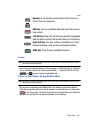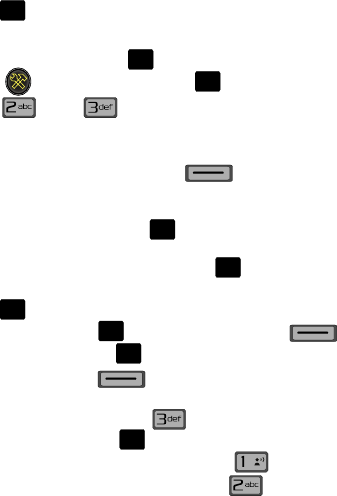
139
-
am/pm: Select from am or pm for the start time.
• End Date: Enter the end date for the event.
• End Time: Enter the end time for the event.
- am/pm: Select from am or pm for the end time.
• Recurrence: Select the frequency of the event.
•Alert: Sets the alarm for the event. Select from Tone, Vibrate, or Light Only.
•Reminder: Set a reminder before the event. Select Off, Once, Every 2 Minutes,
Every 15 Minutes.
• Alert Time: Set the Alert Time to sound before the event takes place.
6. Fill in and select event details using the navigation keys and the
alphanumeric keypad.
7. Press . The event is saved.
View an event
1. From the main screen, press MENU, then press the right navigation
key to Settings & Tools and press .
2. Press Tools, Calendar.
3. A calendar appears in the display with the current date highlighted.
4. Use the navigation keys to highlight the date containing the event that you
wish to view or press the right soft key Options.
In the pop-up menu that appears in the display, use the navigation key to
highlight Go To Date, then press .
Enter the desired date in the box, then press . The month that you
entered appears in the display with the event date highlighted.
5. Press VIEW to view event details for the date.
6. To edit the event, press VIEW, press the left soft key Edit.
Make changes, then press SAVE.
7. Press the right soft key Options. A pop-up menu appears in the
display.
8. To erase the current event, press Erase. A pop-up menu appears
with Yes highlighted. press to erase, or highlight No to cancel.
9. To see the selected date in a month view, press Monthly.
10. To see the selected date in a week view, press Weekly.
O
K
O
K
O
K
O
K
O
K
O
K
O
K
O
K
O
K
@