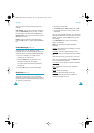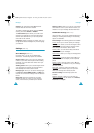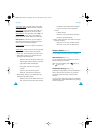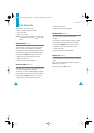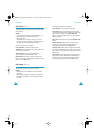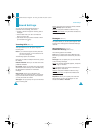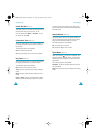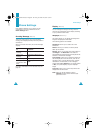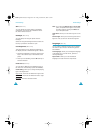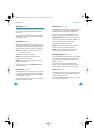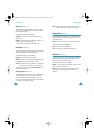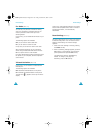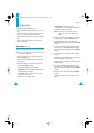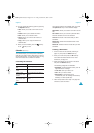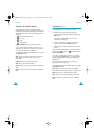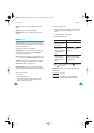Phone Settings
100
Skin
(Menu 4.2.2)
You can change the colour setting of the display
components, such as soft key indications area or
the menu names and icons.
Backlight
(Menu 4.2.3)
You can specify how long the phone uses the
backlight.
Select how long the backlight remains on after the
last key is pressed or the folder is open.
LCD Brightness
(Menu 4.2.4)
This option allows you to adjust the brightness of
the display screens to make them lighter or darker.
1. Adjust the brightness by using the Up and Down
keys or the volume keys on the left side of the
phone.
2. When you are satisfied, press the Ok soft key to
save the selection.
Front LCD
(Menu 4.2.5)
You can select a different clock displaying type on
the Front LCD. The following options are available;
Clock sliding: allows you to change the displaying
type of the digital clock.
Right to left
: The front LCD slides from right to left.
Left to right
: The front LCD slides from left to right.
No sliding
: The front LCD doesn’t slide.
Phone Settings
101
Note: If you select the Right to left or Left to right
option, the Speed screen appears. You can set
the sliding speed by pressing the Select soft
key in the Speed screen.
Light time: allows you to set how long turn on the
light.
Service light: allows you to set the type of service
light icon. And you can turn the Service light off.
Language
(Menu 4.3)
You can select a different language for the display
text and text input modes. The following options
are available:
Text language: allows you to change the language
of the display text, such as menus, options or
warning messages.
Input mode: allows you to set the default
language to be used in the text input mode.
E700EnglishForAUS.book Pages 100 - 101 Friday, November 12, 2004 1:33 PM