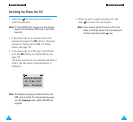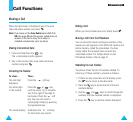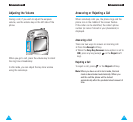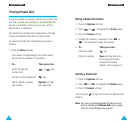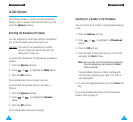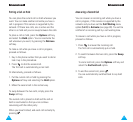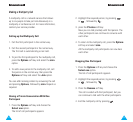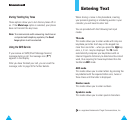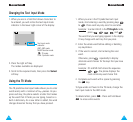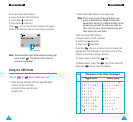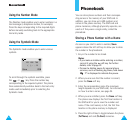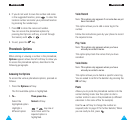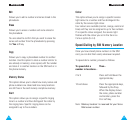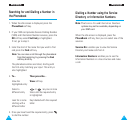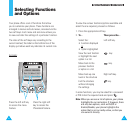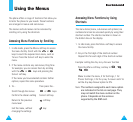37
EEnntteerriinngg TTeexxtt
36
EEnntteerriinngg TTeexxtt
Changing the Text Input Mode
1. When you are in a field that allows characters to
be entered, you will notice the text input mode
indicator in the lower right corner of the display.
Save ABC
2. Press the right soft key.
The modes available are displayed.
3. Scroll to the required mode, then press the Select
soft key.
Using the T9 Mode
The T9 predictive text input mode allows you to enter
words easily with a minimum of key presses. As you
press each key, the phone selects a letter that makes
up the word that it thinks you are typing, based on a
built-in dictionary. As a new letter is added, the word
changes based on the key that you have pressed.
1. When you are in the T9 predictive text input
mode, start entering a word by pressing keys
to . Press each key only once for one letter.
Example
: to enter HELLO in the T9 English mode,
press , , , and .
The word that you are typing appears in the display.
It may change with each key that you press.
2. Enter the whole word before editing or deleting
any keystrokes.
3. If the word is correct, start entering the next
word.
Otherwise, press repeatedly to display
alternate word choices for the keys that you have
pressed.
Example
: OF and ME both share the sequence
, . The phone displays the
most commonly used choice first.
4. Complete each word with a space by pressing
the key.
To type words not found in the T9 mode, change the
text input mode to the ABC mode.
To delete letters, press . Press and hold down
to erase entire words.
Text input mode
indicator:
ABC: ABC mode
NUM: Number mode
: T9 mode
SYM: Symbolic mode