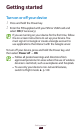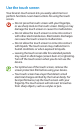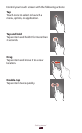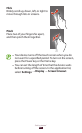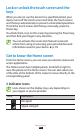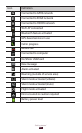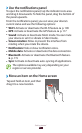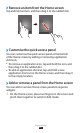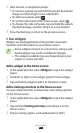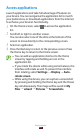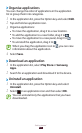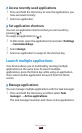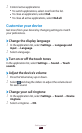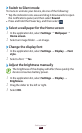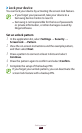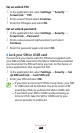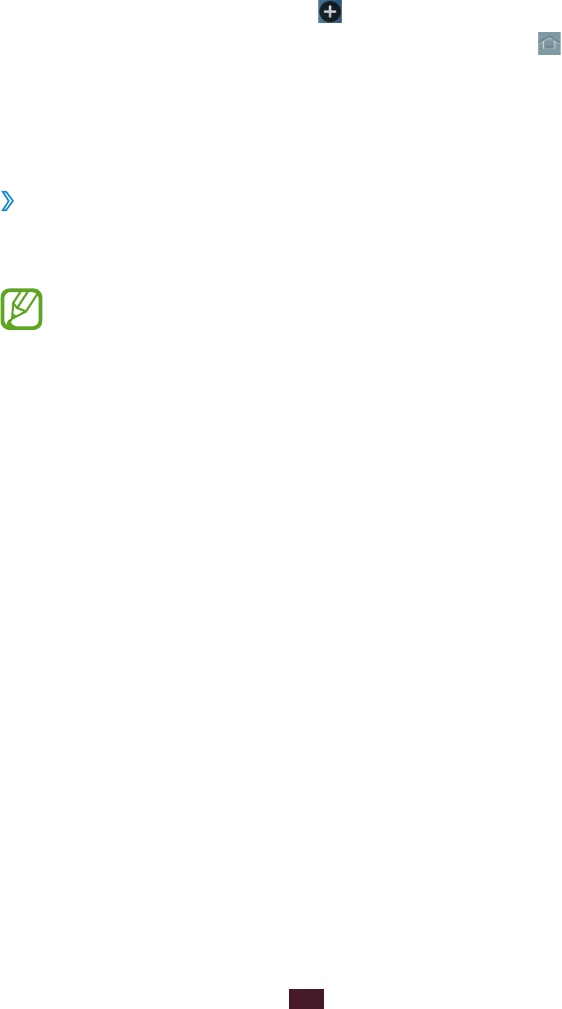
33
Getting started
2
Add, remove, or reorganise panels:
●
To remove a panel, tap and hold the panel’s thumbnail
image, and then drag it to the rubbish bin.
●
To add a new panel, select .
●
To set the main panel of the Home screen, select .
●
To change the order of panels, tap and hold the panel’s
thumbnail image, and then drag it to a new location.
3
Press the Back key to return to the previous screen.
›
Use widgets
Widgets are small applications that provide convenient
functions and information on your Home screen.
●
Some widgets connect to web services. Using a web-
based widget may result in additional charges.
●
The widgets available may vary depending on your
region or service provider.
Add a widget to the Home screen
1
In the application list, select Widgets to open the widget
panel.
2
Scroll left or right on the widget panel to find a widget.
3
Tap and hold a widget to add it to the Home screen.
Add a Settings shortcut to the Home screen
You can create shortcuts to frequently-used setting options
on the Home screen.
1
In the application list, select Widgets to open the widget
panel.
2
Tap and hold Settings shortcut, and release it on the
Home screen.
3
Select a setting option, such as Bluetooth or Wi-Fi.