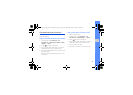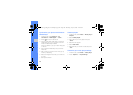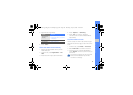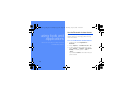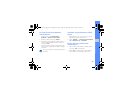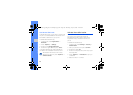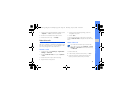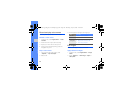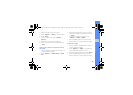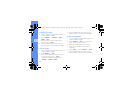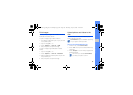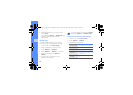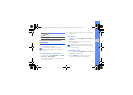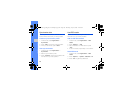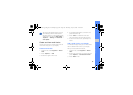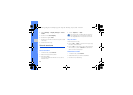53
using tools and applications
3. Select an image or take a new photo.
4. Press <Options> → Effects → an effect option.
5. Press <Done>.
6. When you are finished, press <Options> →
Save as.
7. Select a memory location (if necessary).
8. Enter a new file name for the image and press
<Save>.
Apply a blur effect to a specific area of
an image
1. Open an image to be edited. Refer to steps 1-3
of “Apply effects to images.”
2. Press <Options> → Partial effects → Partial
blur.
3. Move the rectangle over the area you want to
apply the blur effect and press the Confirm key
→ <Done>.
To resize or reshape the rectangle, press
<Options> → Resize or Shape.
4. Save the edited image with a new file name.
Refer to steps 6-8 of “Apply effects to images.”
Adjust an image
1. Open an image to be edited. Refer to steps 1-3
of “Apply effects to images.”
2. Press <Options> → Adjust → an adjustment
option (brightness, contrast, or color).
3. Adjust the image as desired and press <Done>.
4. Save the edited image with a new file name.
Refer to steps 6-8 of “Apply effects to images.”
GT-C5510_UM_East Asia English_03.fm Page 53 Monday, July 6, 2009 2:43 PM