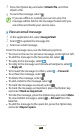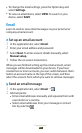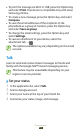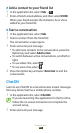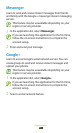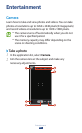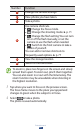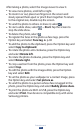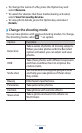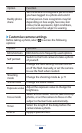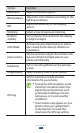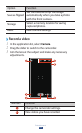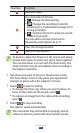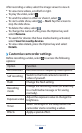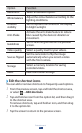Entertainment
70
After taking a photo, select the image viewer to view it.
To view more photos, scroll left or right.
●
To zoom in or out, place two fingers on the screen and
●
slowly spread them apart or pinch them together. To return
to the original size, double-tap the screen.
To send the photo to others or share it, select
●
.
To start a slide show, select
●
→
Start. Tap the screen to
stop the slide show.
To delete the photo, select
●
.
To register the faces in the photo as face tags, press the
●
Option key and select Face tag. ► p. 82
To add the photo to the clipboard, press the Option key and
●
select Copy to clipboard.
To rotate the photo anti-clockwise, press the Option key
●
and select Rotate left.
To rotate the photo clockwise, press the Option key and
●
select Rotate right.
To crop a section from the photo, press the Option key and
●
select Crop.
To edit the photo with the image editor, press the Option
●
key and select Edit.
To set the photo as your wallpaper or a contact image, press
●
the Option key and select Set picture as.
To send the photo to a person whose face is tagged in the
●
photo, press the Option key and select Buddy photo share.
To print the photo via Wi-Fi or USB, press the Option key
●
and select Print. Your device is compatible only with some
Samsung printers.