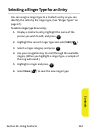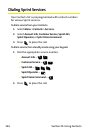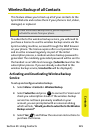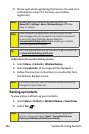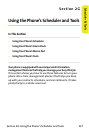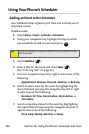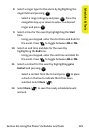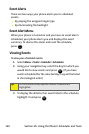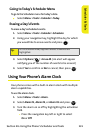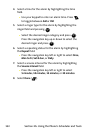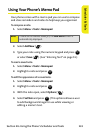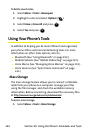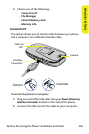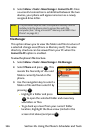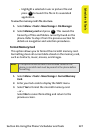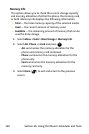Section 2G: Using the Phone’s Scheduler and Tools 131
Scheduler & Tools
Going to Today’s Scheduler Menu
To go to the Scheduler menu for today’s date:
ᮣ Select Menu > To o ls > Calendar > Today
.
Erasing a Day’s Events
To erase a day’s scheduled events:
1. Select Menu > To o ls > Calendar > Scheduler
.
2. Using your navigation key, highlight the day for which
you would like to erase events and press .
3. Select Options () > Erase All. (An alert will appear
notifying you of the number of events to be erased.)
4. Select Ye s to confirm or No to cancel, then press .
Using Your Phone’s Alarm Clock
Your phone comes with a built-in alarm clock with multiple
alarm capabilities.
To use the alarm clock:
1. Select Menu > To o ls > Alarm
.
2. Select Alarm #1, Alarm #2, or Alarm #3 and press .
3. Turn the alarm on or off by highlighting the activation
field
.
Ⅲ Press the navigation key left or right to select
On or Off
.
Tip:
In the Scheduler view, days with events scheduled are
highlighted.
MENU
OK
MENU
OK
MENU
OK