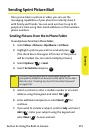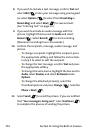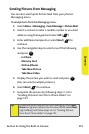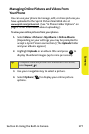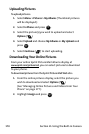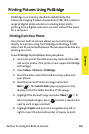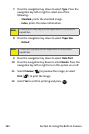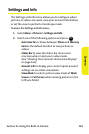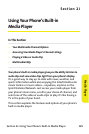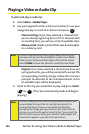Section 2I: Using the Built-in Camera 181
Camera
Printing Pictures Using PictBridge
PictBridge is an industry standard established by the
Camera & Imaging Products Association (CIPA) that enables a
range of digital photo solutions, including direct photo
printing from a digital camera to a printer without the need
for a computer.
Printing From Your Phone
Your phone’s built-in camera allows you to print images
directly to a printer using the PictBridge technology. A USB
cable must be connected between the two devices before any
printing can occur.
To use PictBridge to print pictures from your phone:
1. Insert one end of the USB accessory cable into the USB
slot on the printer. (The printer must support PictBridge
technology.)
2. Select Menu > Pictures > PictBridge.
3. Insert the other end of the USB accessory cable into
your phone.
4. Read the Connect Printer message and select
Next (). The Select Folder pop-up appears in the
display. Select the folder location of the image.
5. Highlight the desired image and select Next (). (To
select multiple images, press to place a check mark
next to each image selected.)
6. Highlight Copies and press the navigation key left or
right to select the desired number of copies to print.
MENU
OK