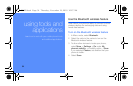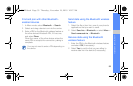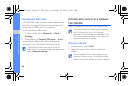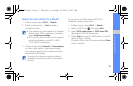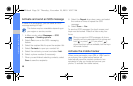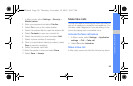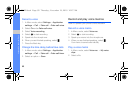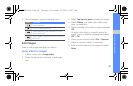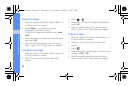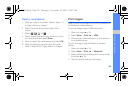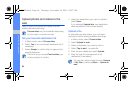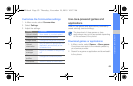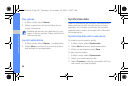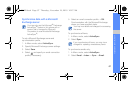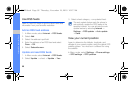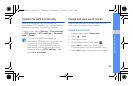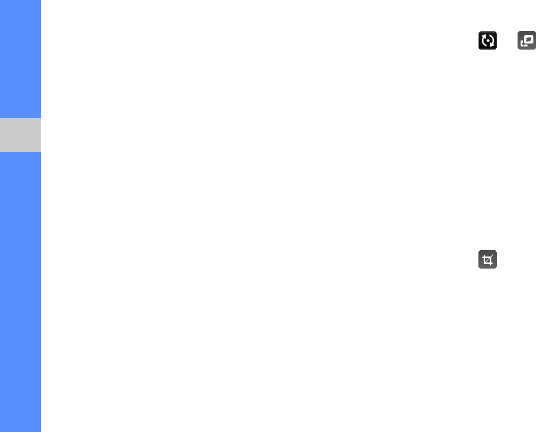
62
using tools and applications
Adjust an image
1. Open an image to be edited. Refer to steps 1-3
in “Apply effects to images.”
2. Select Adjust → an adjustment option
(brightness, contrast, or colour).
To adjust the image automatically, select Auto
level.
3. Adjust the image as desired by using the slider
and select OK.
4. Save the edited image with a new file name.
Refer to steps 6-8 in “Apply effects to images.”
Transform an image
1. Open an image to be edited. Refer to steps 1-3
in “Apply effects to images.”
2. Select the arrow at the bottom right of the
screen.
3. Select or .
4. Rotate, flip, or resize the image as desired and
select OK.
5. Save the edited image with a new file name.
Refer to steps 6-8 in “Apply effects to images.”
Crop an image
1. Open an image to be edited. Refer to steps 1-3
in “Apply effects to images.”
2. Select the arrow at the bottom right of the
screen.
3. Select .
4. Draw a rectangle over the area you want to crop
and select OK → OK.
5. Save the edited image with a new file name.
Refer to steps 6-8 in “Apply effects to images.”
S5620.book Page 62 Thursday, November 18, 2010 10:27 AM