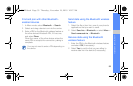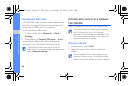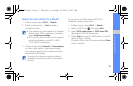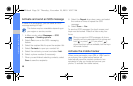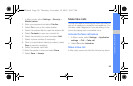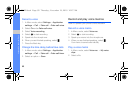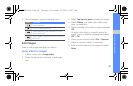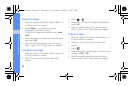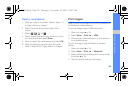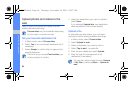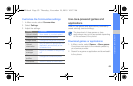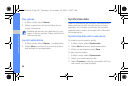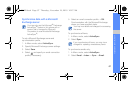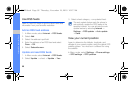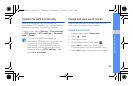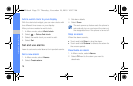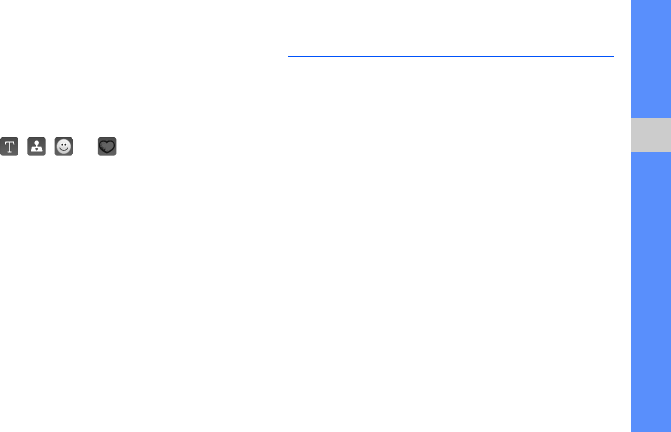
63
using tools and applications
Insert a visual feature
1. Open an image to be edited. Refer to steps 1-3
in “Apply effects to images.”
2. Select the arrow at the bottom right of the
screen.
3. Select , , , or .
4. Select a visual feature (image, emoticon, or clip
art), or enter text and select Done.
5. Move or resize the visual feature and select OK.
6. Save the edited image with a new file name.
Refer to steps 6-8 in “Apply effects to images.”
Print images
Learn to print your images with a USB connection or
the Bluetooth wireless feature.
To print an image using a USB connection,
1. Open an image.
X
p. 34
2. Select More → Print via → USB.
3. Connect the multifunction jack on your phone to
a compatible printer.
To print an image using the Bluetooth wireless
feature,
1. Open an image.
X
p. 34
2. Select More → Print via → Bluetooth.
3. Select a Bluetooth-enabled printer and pair with
the printer.
X
p. 55
4. Set print options and print the image.
S5620.book Page 63 Thursday, November 18, 2010 10:27 AM