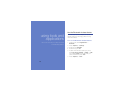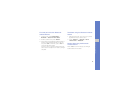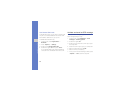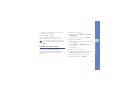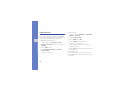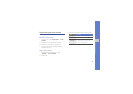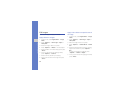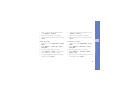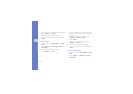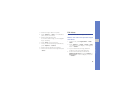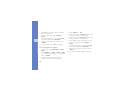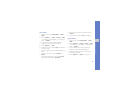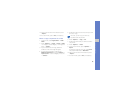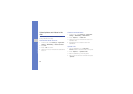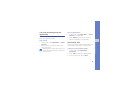54
using tools and applications
6. When you are finished with transforming options,
press <Options> → Save as.
7. Select a memory location (if necessary).
8. Enter a new file name for the image and press
<Save>.
Crop an image
1. In Menu mode, select Applications → Image
editor.
2. Press <Options> → New image → Open or
Take photo.
3. Select an image or take a new photo.
4. Press <Options> → Crop.
5. Using the navigation key, move the rectangle
over the area you want to crop and press the
Confirm key.
To resize or reshape the rectangle, press
<Options> → Resize or Shape.
6. Press <Done>.
7. When you are finished cropping, press
<Options> → Save as.
8. Select a memory location (if necessary).
9. Enter a new file name for the image and press
<Save>.
Insert a visual feature
1. In Menu mode, select Applications → Image
editor.
2. Press <Options> → New image → Open or
Take photo.