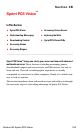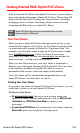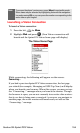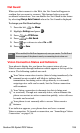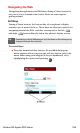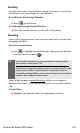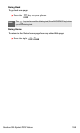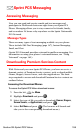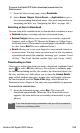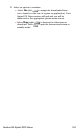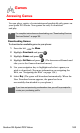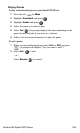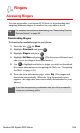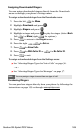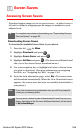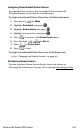Section 3B: Sprint PCS Vision 160
To access the Sprint PCS Vision download menus from the
Web browser:
1. From the Vision home page, select Downloads.
2. Select Games, Ringers, Screen Savers, or Applications to go to
the corresponding download menu. (For more information on
navigating the Web, see “Navigating the Web” on
page 156.)
Selecting an Item to Download
You can search for available items to download in a number of ways:
ⅷ Featured displays a rotating selection of featured items.
ⅷ Browse Category allows you to narrow your search to a general
category, such as Movie/TV Themes for Ringers or College Logos
for Screen Savers. (There may be several pages of available content
in a list. Select Next 9 to view additional items.)
ⅷ Search allows you to use your keypad to enter search criteria to
locate an item. You may enter an entire word or title or perform
a partial-word search (for example, entering “goo” returns “Good
Ol’ Boy,” “The Good, the Bad, and the Ugly,” and “Goofy - Club”).
Downloading an Item
Once you’ve selected an item you wish to download, highlight it and
press
or select OK (left soft key). You will see a summary page
for the item including its title, the vendor, the download detail, the
file size, and the cost. Links allow you to view the License Details
page, which outlines the price, license type, and length of license
for the download, and the Terms of Use page, which details the
Premium Services Terms of Use and your responsibility for payment.
To download a selected item:
1. From the information page, select Buy. (The item will
download automatically. When the New Download screen
appears, the item has been successfully downloaded to your
phone.)
Note:
If you have not previously purchased an item, you will be prompted to
create your purchasing profile.