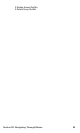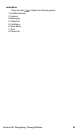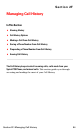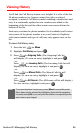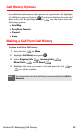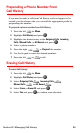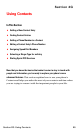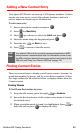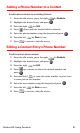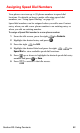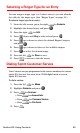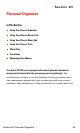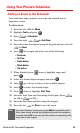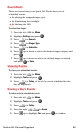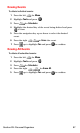Section 2G: Using Contacts 90
Adding a New Contact Entry
Your Sprint PCS Phone can store up to 500 phone numbers. Contact
entries can store up to a total of five phone numbers, and each
entry’s name can contain up to 20 characters.
To add a new entry:
1. Enter a new phone number and press .
2. Press for New Entry.
3. Press up or down to select the Label and press .
4. Enter the name using the keypad and press .
5. Press the left for Done to save.
6. Press to return to the idle screen.
GSM
Note:
Your phone’s SIM card (for use while roaming internationally in GSM
mode) contains a separate phone book. For information on how to use
the SIM card phone book and how to copy entries from Contacts to the
SIM card, see "Using Your Phone’s SIM Card" on page 178.
Finding Contact Entries
There are several ways to display your Contact entries: by name, by
speed dial number, by group, and by voice dial recognition. Follow
the steps outlined in the sections below to display entries from the
Contacts menu.
Finding Names
To find Phone Book entries by name:
1. From the idle screen, press the right for Contacts.
2. Enter the first few letters of the contact entry name to locate
the desired entry.
3. When a possible match is found, it is highlighted. Press to
make the call or press to display the entry.