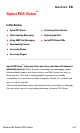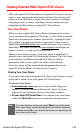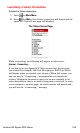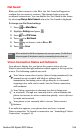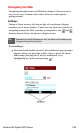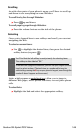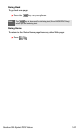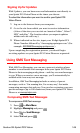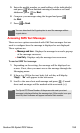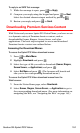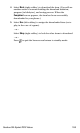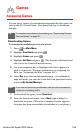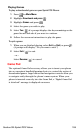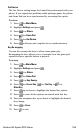Section 3B: Sprint PCS Vision 149
Signing Up for Updates
With Updates, you can have news and information sent directly to
your Sprint PCS Vision Phone at the times you choose.
To select the information you want to send to your Sprint PCS
Vision Phone:
1. Log on to the Internet from your computer.
2. Go to the site from which you want to receive information.
(A few of the sites you can visit are America Online
®
, Yahoo!
®
,
MSN
®
and eBay
®
. The location where you request updates
within each site will vary.)
3. Where indicated on the site, input your 10-digit Sprint PCS
Phone Number followed by “@messaging.sprintpcs.com.” (For
example:
5551234567@messaging.sprintpcs.com.)
Upon completing the registration process, you should begin
receiving updates on your Sprint PCS Vision Phone as requested.
Using SMS Text Messaging
With SMS Text Messaging, you can use a person’s wireless phone
number to send instant text messages from your Sprint PCS Vision
Phone to their messaging-ready phone – and they can send messages
to you. When you receive a new message, you’ll automatically be
notified with a one-way text message.
In addition, SMS Text Messaging includes a variety of pre-set
messages, such as “I’m running late, I’m on my way,” that make
composing messages fast and easy. You can also customize your own
pre-set messages (up to 100 characters) from your Sprint PCS Vision
Phone or at
www.sprintpcs.com.
Composing SMS Text Messages
To compose an SMS Text message:
1. Press for Main Menu.
2. Highlight Messaging and press .
3. Press for Send Message.
4. Select Text and press .