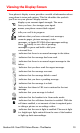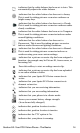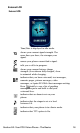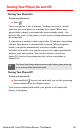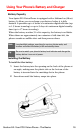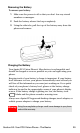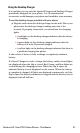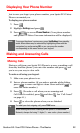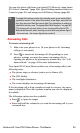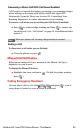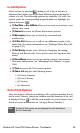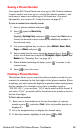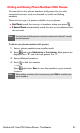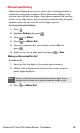Section 2A: Your PCS Vision Phone - The Basics 21
Using the Desktop Charger
It is vital that you use only the Sprint PCS-approved Desktop Charger
specifically designed for your phone. Use of unauthorized
accessories could damage your phone and invalidate your warranty.
To use the desktop charger provided with your phone:
ᮣ Plug the outlet from the desktop charger in the wall. Place your
phone into the desktop charger, making sure that it fits
securely. If properly connected, you should see the charging
lights.
Ⅲ A red light on the desktop charger indicates that the battery
is charging.
Ⅲ A green light on the desktop charger indicates that the
battery is at least 90 percent charged.
Ⅲ A yellow light on the desktop charger indicates that there is
a problem charging the phone.
It takes about 4 hours to fully recharge a completely rundown
battery.
If a Travel Charger is used to charge the battery, multi-colored lights
are displayed when the flip is closed. Red, Green, and blue lights are
cycled during the charging process. When the flip is open, an
animated battery icon is displayed on the screen. When the battery
is completely charged, all lights are displayed continuously, or if the
flip is open, the battery animation is stopped and the battery icon is
displayed with all full bars.