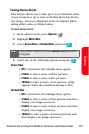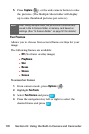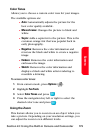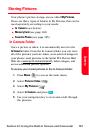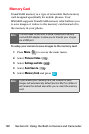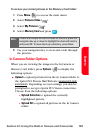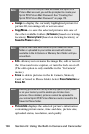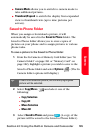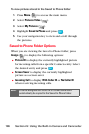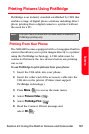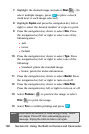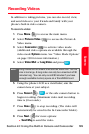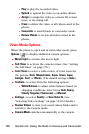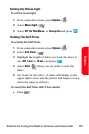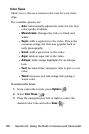Section 2J: Using the Built-in Camera and Camcorder 185
Camera
ⅷ Camera Mode allows you to switch to camera mode to
take additional pictures.
ⅷ Thumbnail/Expand to switch the display from expanded
view to thumbnail view (up to nine pictures per
screen).
Saved to Phone Folder
When you assign or download a picture, it will
automatically be saved in the Saved to Phone folder. The
Saved to Phone folder allows you to store copies of
pictures on your phone and to assign pictures to various
phone tasks.
To save a picture to the Saved to Phone folder:
1. From the In Camera or Memory Card folder (see “In
Camera Folder” on page 181 or “Memory Card” on
page 182), highlight a picture you wish to save to the
Saved to Phone folder and select Options ( ). (The In
Camera folder options will display.)
2. Select Copy/Move ( ) and select one of the
following:
Ⅲ Copy Selection
Ⅲ Copy All
Ⅲ Move Selection
Ⅲ Move All
3. Select Saved to Phone and press . (A copy of the
picture will be saved to the Saved to Phone folder.)
Tip:
If there is no selected picture, the currently highlighted
picture will be selected.