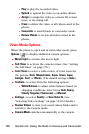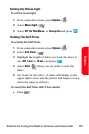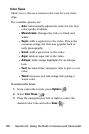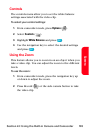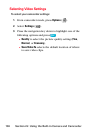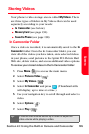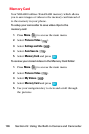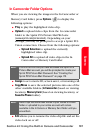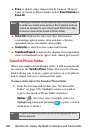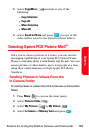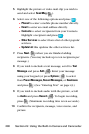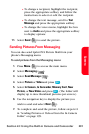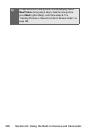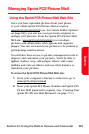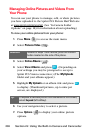198 Section 2J: Using the Built-in Camera and Camcorder
ⅷ Erase to delete video clips in the In Camera, Memory
Card, or Saved to Phone folder. Select Erase Selection or
Erase All.
ⅷ Video Info displays the selected clips information
containing caption name, time and date, clip size,
uploaded status, resolution, and quality.
ⅷ Camcorder to switch to live camcorder mode.
ⅷ Thumbnail/Expand to switch the display from expanded
view to thumbnail view (up to nine videos per screen)
Saved to Phone Folder
When you assign or download a video, it will automatically
be saved in the Saved to Phone folder. The Saved to Phone
folder allows you to store copies of videos on your phone
and to assign videos to various phone tasks.
To save a video clip to the Saved to Phone folder:
1. From the In Camcorder folder (See “In Camcorder
Folder” on page 195), highlight a video you wish to
copy to the Saved to Phone folder and select
Options ()
. (You may select multiple videos by
highlighting them and pressing to place a check
mark next to them.)
Note:
Deleting pictures will free up memory space in your phone
to enable you to take more pictures. Once deleted, pictures
cannot be uploaded to your online Sprint PCS Picture Mail
account or saved to the Saved to Phone folder.
Tip:
If there is no selected video, the currently highlighted video
will be selected.