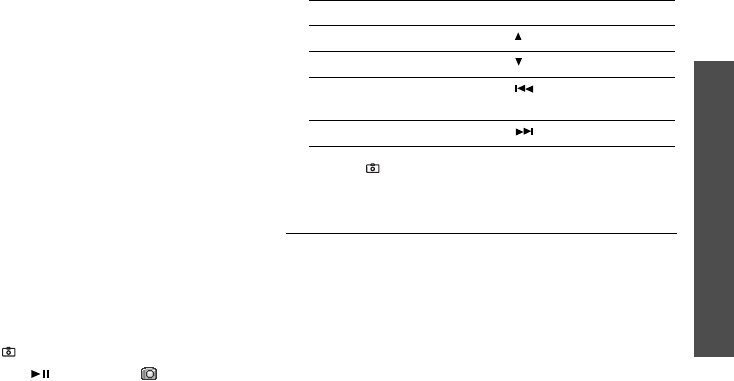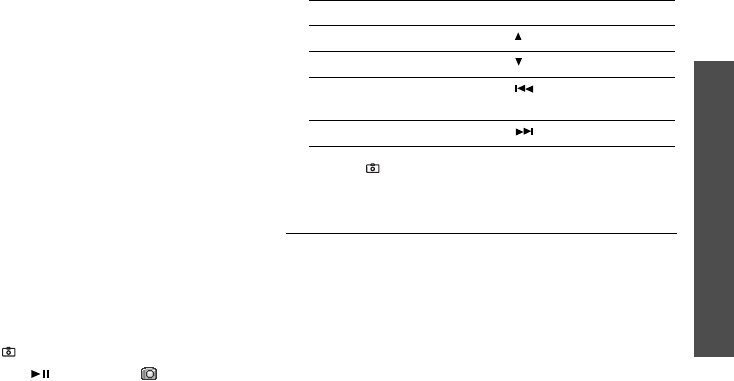
Menu functions
Camera
(Menu 8)
75
•
Edit
: decorate the photo by adding emoticons or
applying a frame or special effect.
•
Delete
: delete the photo.
•
Rename
: change the name of the photo.
•
Move to favourite images
: move the photo to
the
Favourite images
folder.
•
Slide show
: display all photos in turn as a slide
show. Select the length of time for which each
photo is displayed.
•
Share for Bluetooth
: set whether or not to
prevent the photo from being accessed from other
Bluetooth devices.
•
Print via bluetooth
: print the selected photo by
connecting the phone to a printer via Bluetooth.
•
Protection
: protect the photo from being deleted.
•
Properties
: view the photo properties.
Taking a photo with the phone closed
1. Press and hold [
]
.
2. If necessary, press [ ] to display .
3. Adjust the image by aiming the camera lens at the
subject.
5. Press [
]
to take a photo. The photo is
automatically saved in the
Photos
folder.
Recording a video
You can record a video of what is displayed on the
camera screen and save it.
Recording a video with the phone open
1. In Capture mode, press [
1
] to switch to Record
mode.
2. Adjust the image by aiming the camera lens at the
subject.
• Press the left soft key to access camera
options. See the next section.
4.
To Press
flip the image vertically [ ].
show the mirror image [ ].
adjust the brightness of
the image
[].
zoom in [ ].