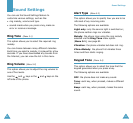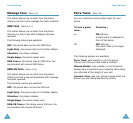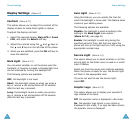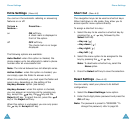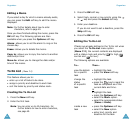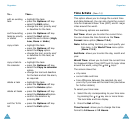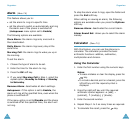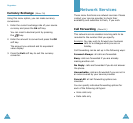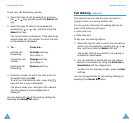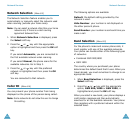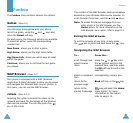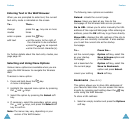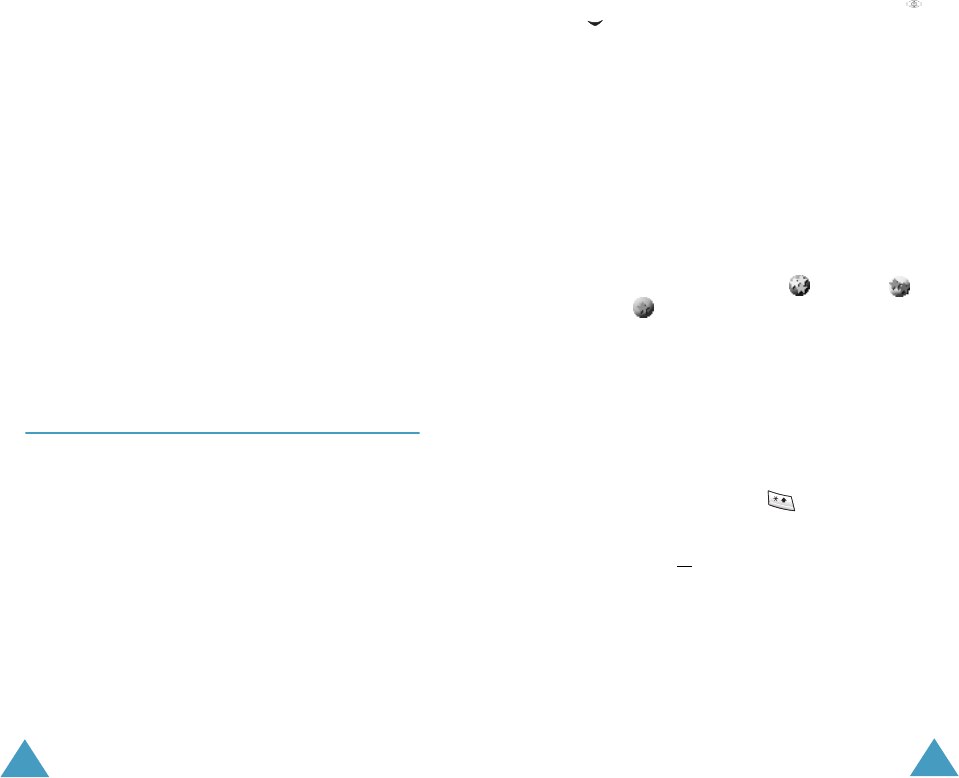
Organizer
98
Editing a Memo
If you select a day for which a memo already exists,
you can press the
Edit
soft key to edit the memo
displayed.
Note
: For further details about how to enter
characters, refer to page 40.
Once you have finished editing the memo, press the
OK
soft key. The following options are then
available when you press the
Options
soft key.
Alarm
: allows you to set the alarm to ring on the
chosen day.
Erase
: allows you to delete the memo.
Copy to
: allows you to copy the memo to another
date and/or time.
Move to
: allows you to change the date and/or
time of the memo.
To Do List
(Menu 7.2)
This feature allows you to:
• enter up a list of tasks to be done.
• assign a priority and deadline to each task.
• sort the tasks by priority and status mark.
Creating the To Do List
1. Press the
New
soft key.
2. Enter the first task.
Note
: You can enter up to 40 characters. For
further details on how to enter characters,
see page 40.
Organizer
99
3. Press the
OK
soft key.
4. Select high, normal or low priority using the
or key and press the
Select
soft key.
5. Enter your deadline.
If you do not want to set a deadline, press the
Skip
soft key.
6. Press the
OK
soft key.
Editing the To Do List
If tasks are already defined in the To Do List when
you select the
To Do List
menu option
(
Menu
7.2
), the current contents are displayed
with a status mark and priority ( for high,
normal and for low).
The following options are available:
To... Then...
view the details
for a specific
task
• highlight the task.
• press the
View
soft key.
change the
status
of a specific
task
• highlight the task.
• press the key to mark the
task as completed as of the
current date and time.
or
• highlight the task.
• press the
Options
soft key.
• select the
Mark
option.
• select the appropriate status
(
Done
or
Undo
).
create a new
task
• press the
Options
soft key.
• select the
New
option.
• enter text, priority and
deadline for the task.