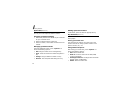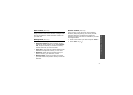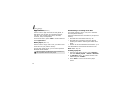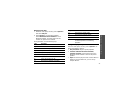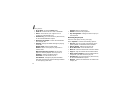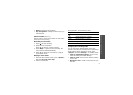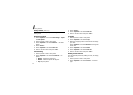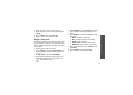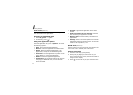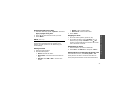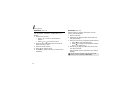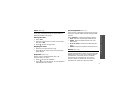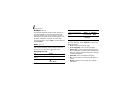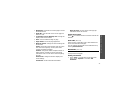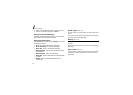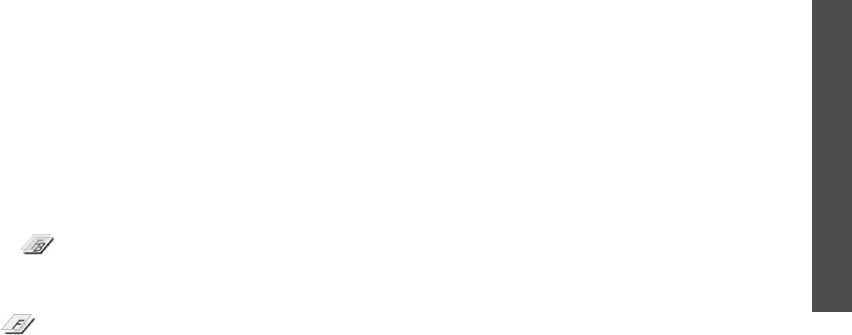
43
Menu functions
Applications
(Menu 3)
3. Select an item or enter text to be inserted.
4. Adjust the position of the inserted item and press
<
Done
>.
5. Press <
Options
> and select
Save as
.
6. Enter a new file name and press <
OK
>.
Merging a stamp effect
This editing tool allows you to make an outline stamp
of a photo and then merge it with another photo. You
can use this tool to create your own photo postcard by
taking a photo of a handwritten message and merging
it with a photo.
1. Select a photo or take a new photo.
2. Press <
Options
> and select
Merge stamp
. The
background photo appears in the image box next
to .
3. Press <
Options
> and select
Add image
.
4. Add a photo by selecting or taking a photo. The
added photo appears in the image box next to
. This will be the stamp.
5. Press <
Options
> and select
Merge
. The stamp
photo is added to the background photo as an
outline.
6. Press <
Options
> to access the following stamp
edit options:
•
Resize
: change the stamp size.
•
Move
: change the position of the stamp.
•
Rotate
: rotate the stamp.
•
Stamp colour
: change the stamp colour.
•
Shadow on
: apply a shadow to the stamp.
7. When you have finished, press <
Options
> and
select
Done
.
8. Press <
Options
> and select
Save as
.
9. Enter a new file name and press <
OK
>.