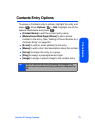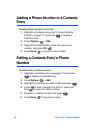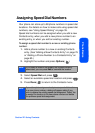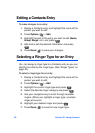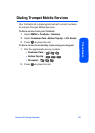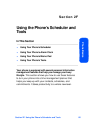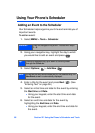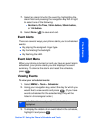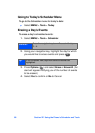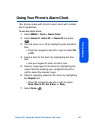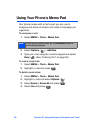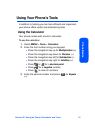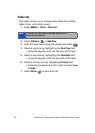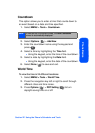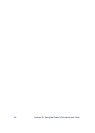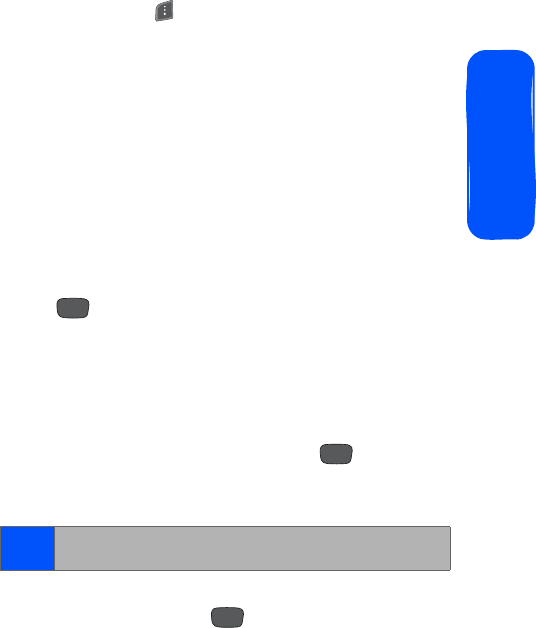
Section 2F: Using the Phone’s Scheduler and Tools 87
Phone Basics
7. Select an alarm time for the event by highlighting the
alarm field and pressing the navigation key left or right
to select one of the following:
Ⅲ No Alarm, On Time, 10min before, 30min before,
or 1 Hr before
.
8. Select Done ( ) to save and exit.
Event Alerts
There are several ways your phone alerts you to scheduled
events:
ⅷ By playing the assigned ringer type.
ⅷ By illuminating the backlight.
ⅷ By flashing the LED.
Event Alert Menu
When your phone is turned on and you have an event alarm
scheduled, your phone alerts you and displays the event
summary. To silence the alarm and reset the schedule,
press
.
Viewing Events
To view your scheduled events:
1. Select MENU > Tools > Scheduler
.
2. Using your navigation key, select the day for which you
would like to view events and press
. (If you have
events scheduled for the selected day, they will be
listed in chronological order.)
3. To display the details of an event listed in the schedule,
highlight it and press
.
Tip:
In the Scheduler view, days with events scheduled are
highlighted.
MENU
OK
MENU
OK
MENU
OK