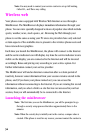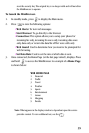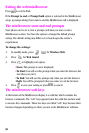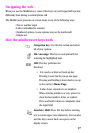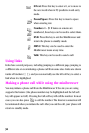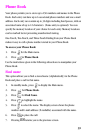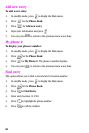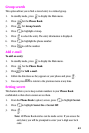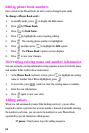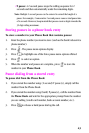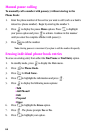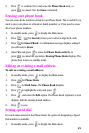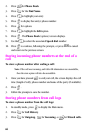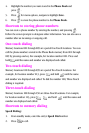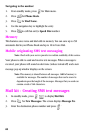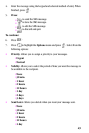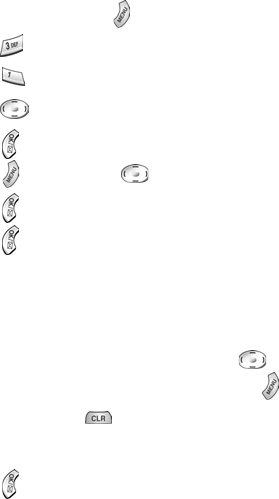
42
Editing phone book numbers
Once stored in the Phone Book, an entry can be changed quite easily.
To change a Phone Book entry:
1. In standby mode, press to display the Main menu.
2. Press for Phone Book.
3. Press for Find Name.
4. Press to highlight the entry requiring editing.
5. Press . The existing phone number is highlighted.
6. Press and then press to highlight the Edit
option.
7. Press . The Phone Book (option) screen displays.
8. Press to save your changes.
Overwriting existing name and number information
You can overwrite existing information using separate actions in both the name
and number fields. Follow these instructions:
1. At the Phone Book (options) screen, press to highlight an existing
name or number field. When highlighted, press .
2. To overwrite, press , until you clear the existing name or number.
3. Enter the new information.
4. Press again to save your entry.
Adding pauses
When you call automated systems (like banking services), you are often
required to enter a password or account number. Instead of manually entering
the numbers each time, you can store the numbers in your Phone Book
separated by special characters called pauses.
•P pause: A hard pause stops the calling sequence.