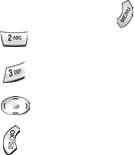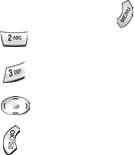
61
Receiving a fax
1. In standby mode, press to display the Main menu.
2. Press for Wireless Web.
3. Press for Connection.
4. Press to highlight Fax Only.
5. Press to save this option.
In the Fax program on your PC set up Answer Mode. Click on Receive and
select either Automatic Receive (recommended), or Manual Receive. Your
phone is now ready to receive an incoming fax.
Note: Once you have set your phone’s mode to fax for next call, you cannot
receive regular voice calls until you change back to voice calls only, or a fax
is received.
Ending a fax or data call
Some of the normal ways to end a call, like closing the phone, will not end a
fax or data call. Always close the connection through the application on your
computer. Your phone will return to standby mode. Disconnecting the data
cable or turning off your phone will also end a data or fax call, but may disrupt
your computer.
Sending a fax or data file
When connected to a computing device, your phone allows wireless fax and
data transmissions. Your computing device software initiates the call to the
destination phone number. Your phone functions as a wireless modem to send
the fax or data file to the number designated by your PC software.
Changing your phone back to voice calling
To change your phone back to voice calling: