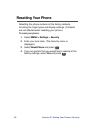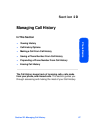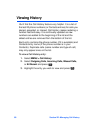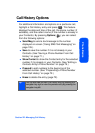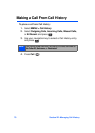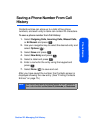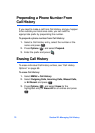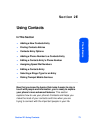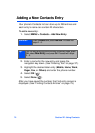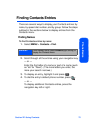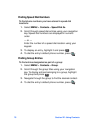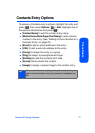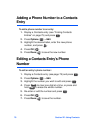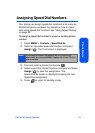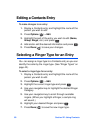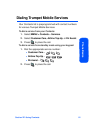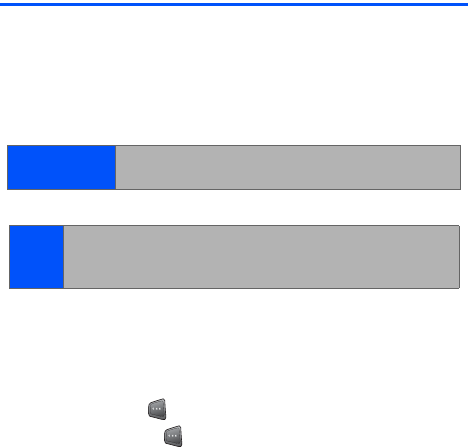
74 Section 2E: Using Contacts
Adding a New Contacts Entry
Your phone's Contacts list can store up to 299 entries and
each entry’s name can contain 20 characters.
To add a new entry:
1. Select MENU > Contacts
>
Add New Entry
.
2. Enter a name for the new entry and press the
navigation key down
.
(See “Entering Text” on page 37.)
3. Highlight the desired label entry (Mobile, Home, Work,
Pager, Fax, or Others) and enter the phone number.
4. Select OK ().
5. Select Done ().
After you have saved the number, the Find entry screen is
displayed. (See “Finding Contacts Entries” on page 75.)
Shortcut:
Press Contacts and press Add New. Proceed with
steps 2 – 5.
Tip:
You can also enter the phone number in standby mode, press
OK, select New Entry, and press OK. Proceed with steps
2 – 5.