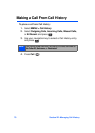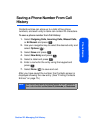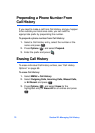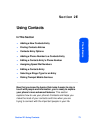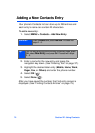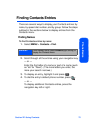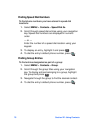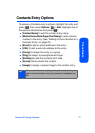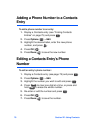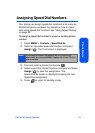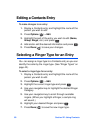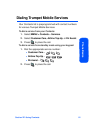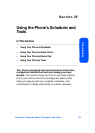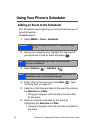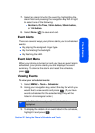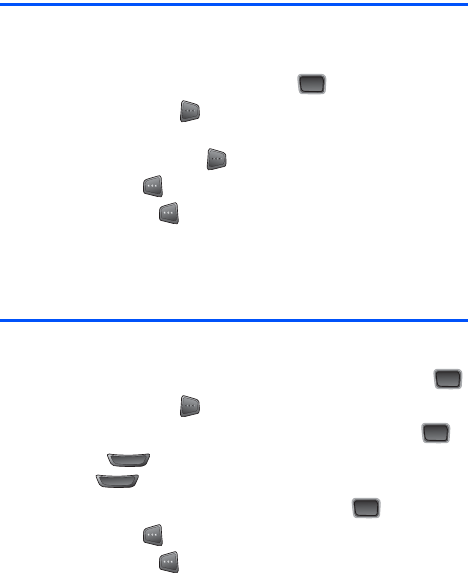
78 Section 2E: Using Contacts
Adding a Phone Number to a Contacts
Entry
To add a phone number to an entry:
1. Display a Contacts entry (see “Finding Contacts
Entries” on page 75) and press .
2. Press Options () > Edit.
3. Highlight the desired label, enter the new phone
number, and press
.
4. Press OK ().
5. Press Done ( ) to save the new number.
Editing a Contacts Entry’s Phone
Number
To edit an entry’s phone number:
1. Display a Contacts entry (see page 75) and press .
2. Press Options () > Edit.
3. Highlight the number you wish to edit and press
.
4. Press to clear one digit at a time, or press and
hold
to erase the whole number.
5. Re-enter or edit the number and press
.
6. Press OK ().
7. Press Done ( ) to save the number.
MENU
OK
MENU
OK
MENU
OK
BACK
BACK
MENU
OK