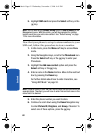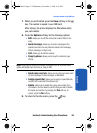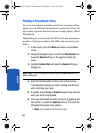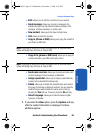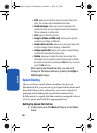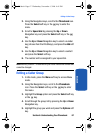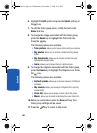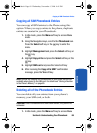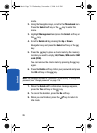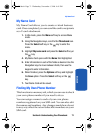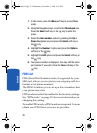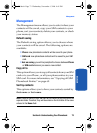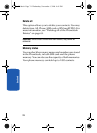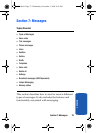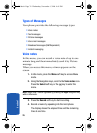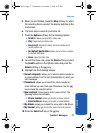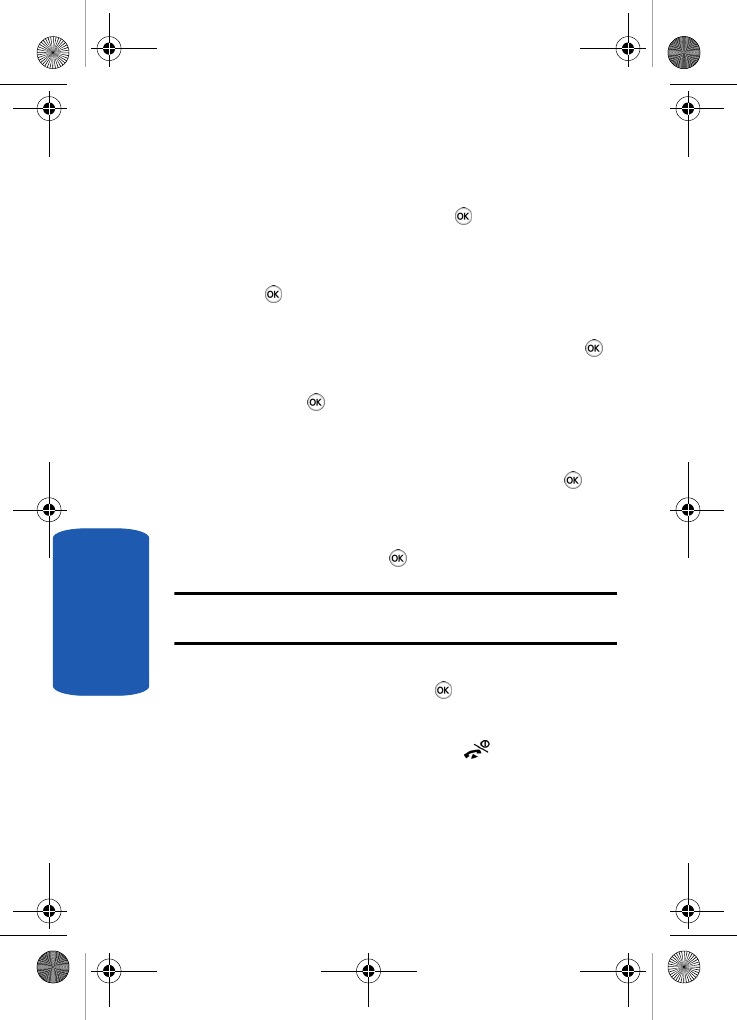
70
Section 6
mode.
2. Using the Navigation keys, scroll to the Phonebook icon.
Press the Select soft key or the key to enter the
menu.
3. Highlight Management and press the Select soft key or
the key.
4. Scroll to Delete all by pressing the Up or Down
Navigation key and press the Select soft key or the
key.
5. Press the key to place a check mark by the memory
location you want to empty; All, Phone, SIM card or SIM
card (FDN).
You can remove the check mark by pressing the key
again.
6. Press the Delete soft key. Enter your password and press
the OK soft key or the key.
Note: The password is preset to “00000000” at the factory. To change this
password, see “Change password” on page 118.
7. When the Delete all? confirmation message appears,
press the Yes soft key or the key.
8. To cancel the deletion, press the No soft key.
9. When you are finished, press the key to return to
Idle mode.
t519.book Page 70 Wednesday, November 1, 2006 4:41 PM