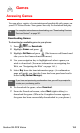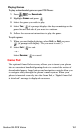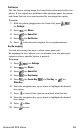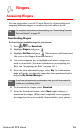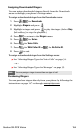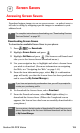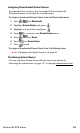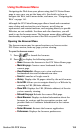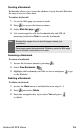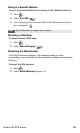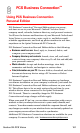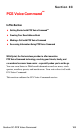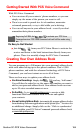Section 3B: PCS Vision 158
Using the Browser Menu
Navigating the Web from your phone using the PCS Vision Home
page is easy once you get the hang of it. For details on how to
navigate the Web, select menu items, and more, see “Navigating the
Web” on
page 141.
Although the PCS Vision Home page offers a broad and convenient
array of sites and services for you to browse, not all sites are
represented, and certain functions, such as going directly to specific
Websites, are not available. For these and other functions, you will
need to use the browser menu. The browser menu offers additional
functionality to expand your use of the Web on your PCS Vision Phone.
Opening the Browser Menu
The browser menu may be opened anytime you have an active
PCS Vision session, from any page you are viewing.
To open the browser menu:
1. Press to launch the browser.
2. Press to display the following options:
Ⅲ Home: Returns the browser to the PCS Vision Home page.
Ⅲ Mark this page: Creates a new bookmark for the
current page.
Ⅲ View Bookmarks: Allows you to view and access
bookmarked sites and bookmark new sites.
Ⅲ Search: Launches a Google search.
Ⅲ History: Displays the 20 pages visited by the web browser.
Ⅲ Go to URL: Allows you to navigate directly to a Website by
entering its URL (Website address).
Ⅲ Show URL: Displays the URL (Website address) of the site
you're currently viewing.
Ⅲ Refresh this page: Reloads the current Web page.
Ⅲ About Browser: Displays technical information about the
browser, its version, and the encryption version, and
provides links to Certificate Information for the various
components.
Ⅲ Restart Browser: Restarts the browser application.
Ⅲ Preferences: Displays the browser preferences.