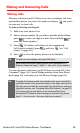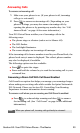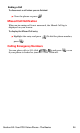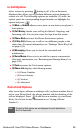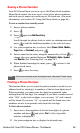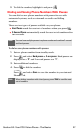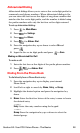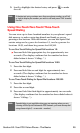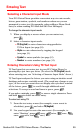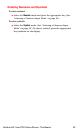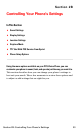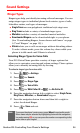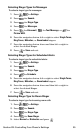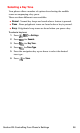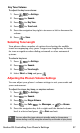Section 2A: Your PCS Vision Phone - The Basics 30
Entering Text
Selecting a Character Input Mode
Your PCS Vision Phone provides convenient ways to enter words,
letters, punctuation, symbols, and numbers whenever you are
prompted to enter text (for example, when adding a Phone Book
entry or when sending PCS Mail and SMS Text Messages).
To change the character input mode:
1. When you display a screen where you can enter text,
press .
2. Select a character input mode:
Ⅲ T9 (English) to enter characters using predictive
T9 Text Input (see page 30).
Ⅲ Alpha to enter characters by tapping the keypad
(see page 31).
Ⅲ Symbol to enter symbols (see page 32).
Ⅲ Number to enter numbers (see page 32).
Entering Characters Using T9 Text Input
T9 Text Input lets you enter text in your PCS Vision Phone by
pressing keys just once per letter. (To select the T9 (English) mode
when entering text, see “Selecting a Character Input Mode” above.)
T9 Text Input analyzes the letters you enter using an intuitive word
database and creates a suitable word. (The word may change as you
type.) If the word you want does not display after you have entered
all the letters, press
to scroll through additional word
selections. To accept a word and insert a space, press .
If you make a mistake, press to erase a single character. Press
and hold to delete an entire entry.
To enter text using T9:
1. From the text entry screen (for example, a new event in
scheduler), press and select T9 (English).
2. Use your keypad to enter the new event. (For example, to
enter “Meeting”, press once, twice, once,
once, once, and once.)