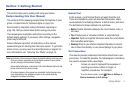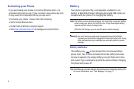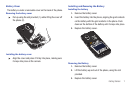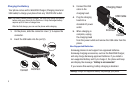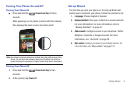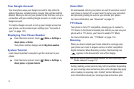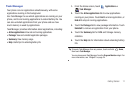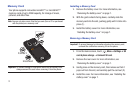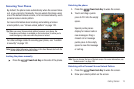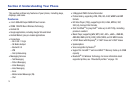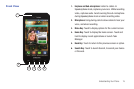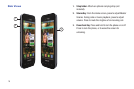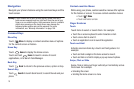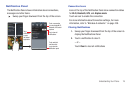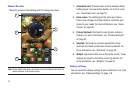Getting Started 13
Securing Your Phone
By default, the phone locks automatically when the screen times
out, or you can lock it manually. You can unlock the phone using
one of the default Unlock screens, or for increased security, use a
personal screen unlock pattern.
For more information about creating and enabling a Screen
unlock pattern, see “Screen unlock pattern” on page 123.
Tip:
When you use a Screen unlock pattern to secure your phone, the
Emergency call feature is available on the lock screen, to allow you to
make emergency calls even while the phone is locked.
For other settings related to securing your phone, see “Location
& security” on page 121.
Note:
Unless stated otherwise, instructions in this User Manual start with the
phone unlocked, at the Home screen.
Locking the phone manually
ᮣ
Press the
Power/Lock Key
on the side of the phone.
Unlocking the phone
1. Press the
Power/Lock Key
to wake the screen.
2. Touch and drag a puzzle
piece to fit it into the empty
space.
Special puzzle pieces
display for missed calls or
new messages. Drag a
missed call or message
puzzle piece to the empty
space to view the message
or call log.
Note:
You can choose the type of Unlock screen. For more information, see
“Unlock screen” on page 120.
Unlocking with a Personal Screen Unlock Pattern
1. Press the
Power/Lock Key
to wake the screen.
2. Draw your unlock pattern on the screen.