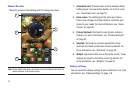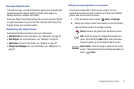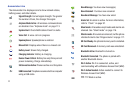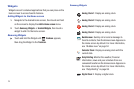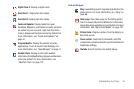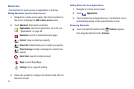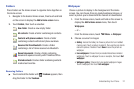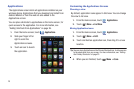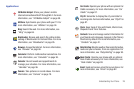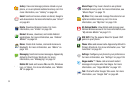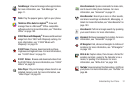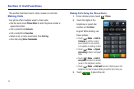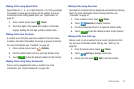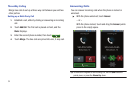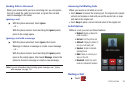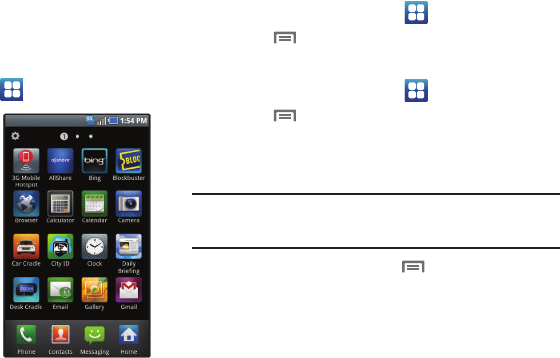
28
Applications
The Applications screen holds all applications installed on your
wireless device. Applications that you download and install from
Android Market or from the web are also added to the
Applications screen.
You can place shortcuts to applications on the Home screen, for
quick access to the application. For more information, see
“Adding Shortcuts from Applications” on page 26.
1. From the Home screen, touch
Applications
.
2. Slide your finger left or
right to scroll the
Applications screens.
3. Touch an icon to launch
the application.
Customizing the Applications Screens
Choosing a view
By default, application icons appear in Grid view. You can change
the view to list view.
1. From the Home screen, touch
Applications.
2. Touch
Menu
➔
List View
.
Moving Application icons
1. From the Home screen, touch
Applications.
2. Touch
Menu
➔
Edit
.
3. Touch and hold an application icon, then drag it to a new
location.
Tip:
You can place Applications on the Primary Shortcuts bar, to allow access
to the application from any screen. For more information, see “Editing
the Primary Shortcuts” on page 23.
4. When you are finished, touch
Menu
➔
Save
.