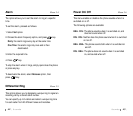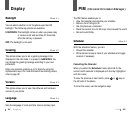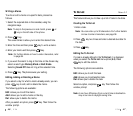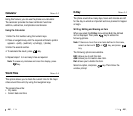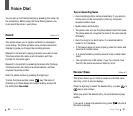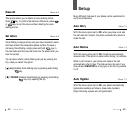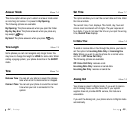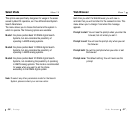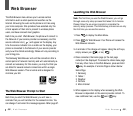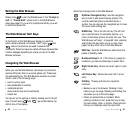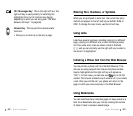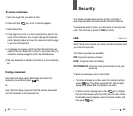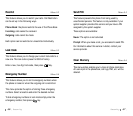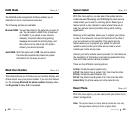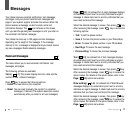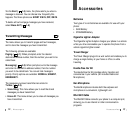59
W eb Browser
58
W eb Browser
The Web Browser Prompt to Start
Each time you start the Web Browser, you will view a
reminder that you will be billed for the connection time. You
can change if and when this message appears. Refer page 57.
Web Browser
The Web Browser menu allows you to access certain
information such as stock quotes and weather via the
Internet. Browsing the web via the phone is not like using
your home computer. Site providers have selected only the
critical aspects of their site to present to wireless phone
users, and have removed most graphics.
Each time you start Web Browser, the phone will connect to
the Network of your service provider as necessary, and the
service indicator icon ( ) will appear on the display. Any
time the service indicator icon is visible on the display, your
phone is connected to the Network of your service provider
and you will be billed accordingly. Rates will vary according to
your billing plan.
The Samsung Web Browser will end the connection after a
certain period of network inactivity and will automatically re-
connect as necessary. For this reason, you may find that you
are billed for several network connections within a single
Web Browser session. This is normal and is designed to
minimize your bill.
Launching the Web Browser
Note: The first time you use the Web Browser, you will go
through a security setup process that takes 3 to 5 minutes.
Please follow the on-screen prompts to complete the
security setup process. This initial setup process occurs only
the first time you access the service.
1. Press to display the Main Menu.
2. Press for Web Browser. Your Phone will access the
Web Browser network.
3. A reminder of the charge will appear. Using the soft keys,
simply answer yes ( ) or no ( ).
4. Once connected, the Home page (or the last page
visited) will be displayed. To access the Home menu page
from any other menu in the Web Browser, press and hold
key. An example of a Home Page is shown below:
Home Page
1 Samsung
2 Yahoo !
3 Weather
4 Portfolio
5 More Internet
5. What appears on the display when accessing the Web
Browser is dependent on the service provider content. To
view additional text, use the and key.
OK/
MENU
MENU
8