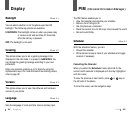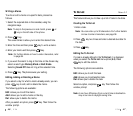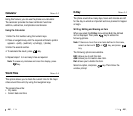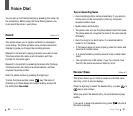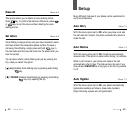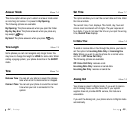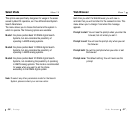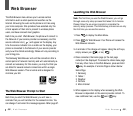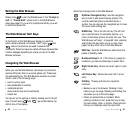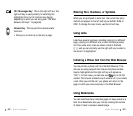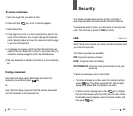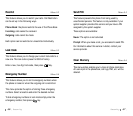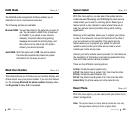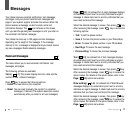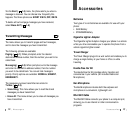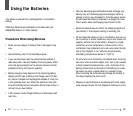60
W eb Browser
61
W eb Browser
Exiting the Web Browser
Simply press to exit the Web Browser. If the “Prompt to
end” or “Prompt both” option is set in the Web Browser
setup (see page 57), you will be prompted whether you want
to end the browser call.
The Web Browser Soft Keys
At the bottom of the Web Browser display is a solid bar
which contains browser commands. “Soft” keys ( and
) below the solid bar are used to execute the
commands. These two keys are called soft keys because their
function changes depending on where you are in the Web
Browser software.
Navigating the Web Browser
When you use the Web Browser, some keys on your phone
operate differently than on a normal phone call. These keys
are explained below. The Web Browser presents on-screen
items in one of the following ways:
• text or numeric input
• links (embedded in content)
• numbered options
(some options may not be numbered)
• simple text
You can act on the options or links by making use of the soft
keys. The soft keys ( and ) are located below the
bottom line of the display.
OK/
MENU
OK/
MENU
Here’s how the keys work in the Web Browser:
Up/Down Navigation Key: Use the navigation
key to scroll to and select browser options. The
currently selected option is indicated by the
¤
symbol. You can also use the navigation key to move
the cursor when editing text.
MENU Key: This is the left soft key. The left soft
key is used primarily for secondary options, or a
menu of secondary options. For more info, see “The
Web Browser soft keys.” on page 60. Also, pressing
and holding this key backs you up to main menu
page from any other menu in the Web Browser.
END Key: Exits the Web Browser and returns the
phone to Standby mode.
Numbered Keys 0 - 9: If the items on a page are
numbered, you can use these keys to select them.
Right Cursor Key: Moves the cursor right in a text
entry.
Left Cursor Key: Moves the cursor left in a text
entry.
CLR Key: This key performs two important
functions:
• Backs you up in the browser. Pressing it once
backs you up one page. Pressing and holding this
key backs you up to the Home page.
• Clears out entered text or numbers. When
entering numbers or text, press this key to clear
the last number, letter, or symbol. Press and hold
this key to completely clear the input field.
MENU
0
9
~