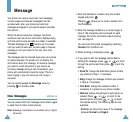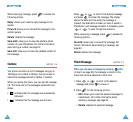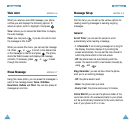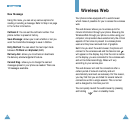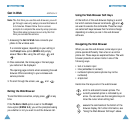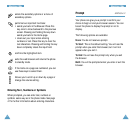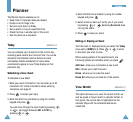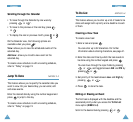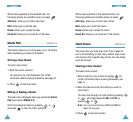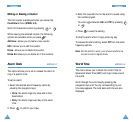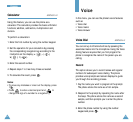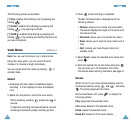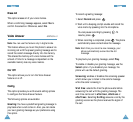4. Enter the End time and date by using the number
keypad and press .
5. Select when an alarm will notify you of your event
by pressing or . Selecting No alarm does
not ring the alarm.
6. Press to save your event.
Editing or Erasing an Event
T
he first event is displayed
when you select the Today
menu option (MENU 5-1)
. Press or to scroll
to the event you want to view.
While viewing details of the selected event,
the
following options are available when you press .
Add new: allows you to schedule a new event.
Edit : allows you to edit the event.
Erase : allows you to erase the event.
Erase All: allows you to erase all of the events.
View Month MENU 5-2
This option allows you to view the current month, as
well as a past or future month in calendar format. In
this option, the current date is highlighted on the
calendar. Days with the scheduled events are
underlined.
75
PPllaannnneerr
74
Planner
The Planner feature enables you to:
• Keep track of important dates and events
• Create a list of things to do
• Set and count down to D-Day
• Set an alarm to ring at a specified time
• Check the time in another part of the world
• Use the phone as a calculator
Today MENU 5-1
You can schedule up to 9 events for the current day
indicating each event’s start and end time. You can be
alerted by the Calendar function before an event
commences. Events scheduled for future dates
automatically appear on your Today display on that
particular day.
Scheduling a New Event
To schedule a new Event:
1. Enter your event information. You can enter up to 32
characters. For further information about entering
characters, see page 41.
2. Press to accept your input.
3. Enter the Start time and date by using the number
keypad and press .
You can move through the input fields by pressing
or , and toggle between AM and PM by
pressing or .