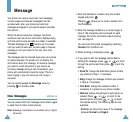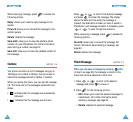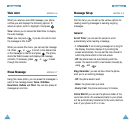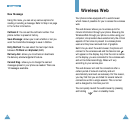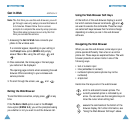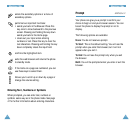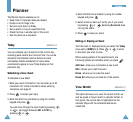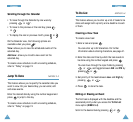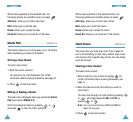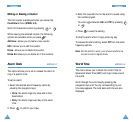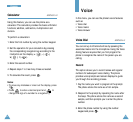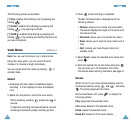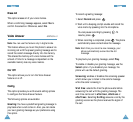77
PPllaannnneerr
76
PPllaannnneerr
Scrolling through the Calendar
• To move through the Calendar by one week by
pressing or .
• To move to the previous or the next day, press
or .
• To display the next or previous month, press or .
On the Calendar view, the following options are
available when you press .
View: allows you to view the scheduled events of the
selected day.
Add new: allows you to add a new event on the
selected day.
To create a new schedule or edit an existing schedule,
refer to “Today” on page 74.
Jump To Date MENU 5-3
This feature allows you to specify the calendar date you
want to view. On your desired day, you can enter, edit
and erase events.
Enter the desired date by using the number keypad and
press to jump to the day.
To create a new schedule or edit an existing schedule,
refer to “Today” on page 74.
To Do List MENU 5-4
This feature allows you to enter up a list of tasks to be
done and assign both a priority and a deadline to each
of them.
Creating a New Task
To create a new task:
1. Enter a task and press .
You can enter up to 32 characters. For further
information about entering characters, see page 41.
2. Enter the date and time by which the task needs to
be done using the number keypad and press .
You can move through the input fields by pressing
or , and toggle between AM and PM by
pressing or .
3. Set priority of the task between Low and High by
pressing or .
4. Press to store the task.
Editing or Erasing an Event
The first task is displayed with the deadline and the
associated priority when you access the To Do List
menu option (MENU 5-4).
Scroll to the desired task by pressing
or .