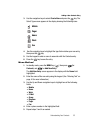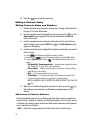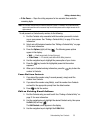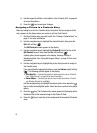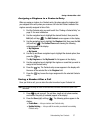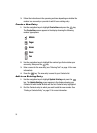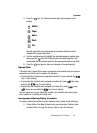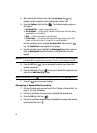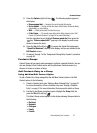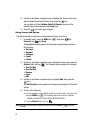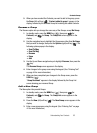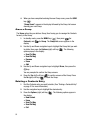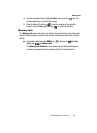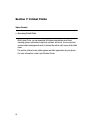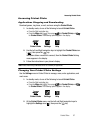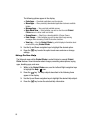Understanding Your Contacts 61
Contacts Groups
5. Press the Options (right) soft key ( ). The following options appear in
the display:
• Remove speed dial — Unassign the current speed dial number.
• Set as default — Set the number the phone will dial when Contracts dialing,
speed dialing, or voice dialing.
•Wait — A hard pause (waits for input from you).
• 2-Sec Pause — A 2-second pause after which dialing resumes (see “Add
Pauses to Contacts Numbers” on page 54 for more information).
Use the navigation keys to highlight Remove speed dial, then press the
key. “Remove speed dial?” pops up in the display to confirm your
desire to remove the entry.
6. Press the Yes (left) soft key ( ) to remove the Speed Dial assignment.
“Speed Dial Removed” pops up in the display, and you are returned to the
Edit Contact screen.
7. Do steps 4 through 7 of the “Assignment During Entry Creation” procedure
on page 59.
Contacts Groups
Contact Groups let you easily send messages to multiple, selected Contacts. You can
also use Groups to find Contact entries and to add/remove Contacts names in a
Group or to create or rename a Group.
Add Contacts Entry to a Group
Using Add New/Edit Contact Option
To add a Contact to a Group using either the Add New Contact option or the Edit
Contact option, do the following:
1. Create a Contacts entry (see “Adding a New Contacts Entry” on page 52
for more information) or find a Contacts entry (see “Finding a Contacts
Entry” on page 51 for more information) that you want to add to a Group.
2. Use the Up and Down navigation keys to highlight the Group field, the
press the Set (left) soft key ( ).
The Select Group screen appears in the display showing Groups similar to
the following:
• No Group
• Business
• Colleague
• Family
•Friends