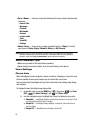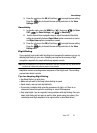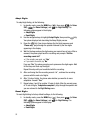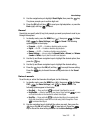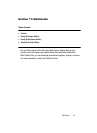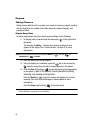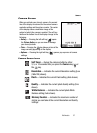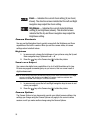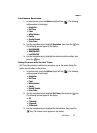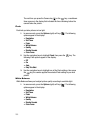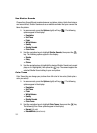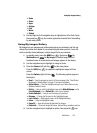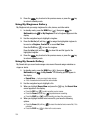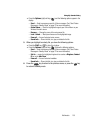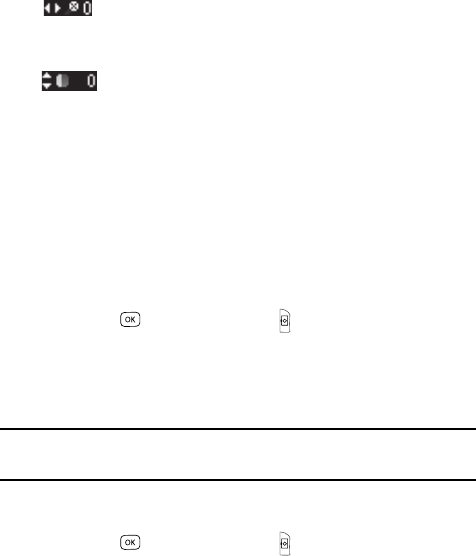
98
Zoom — Indicates the current Zoom setting [0 (no Zoom)
shown]. The direction arrows indicate that the Left and Right
navigation keys adjust the Zoom setting.
Brightness — Indicates the current photo Brightness
setting [0 (no Brightness) shown]. The direction arrows
indicate that the Up and Down navigation keys adjust the
Brightness setting.
Camera Shortcuts
You can use the Navigation Keys to quickly access both the Brightness and Zoom
capabilities of the built in camera. When you exit the camera mode, all camera
settings return to default values.
Brightness
1.
In camera mode, change the brightness of your pictures using the Up and
Down navigation keys. Options are +4 – -4.
2. Press the key or the Camera key ( ) to take the picture.
Zoom in on a Subject
Your camera has digital zoom capabilities of up to x3 with Resolution set to Low.
Pictures may appear somewhat grainy as you zoom in; this is a normal result of
digital enhancement.
Note: The Zoom setting is affected by the Resolution setting (camera mode). With Resolution set to High,
no zoom is available. With Resolution set to Med, Zoom settings 1 and 2 are available. With
Resolution set to Low, Zoom settings 1, 2, and 3 are available.
1. In camera mode, press the Left and Right navigation keys to zoom in and
out on your subject.
2. Press the key or the Camera key ( ) to take the picture.
Camera Options
The Camera Options let you temporarily override your default camera settings. Any
settings you change using the Camera Options only apply to the current camera
session or until you make another change using the Camera Options.